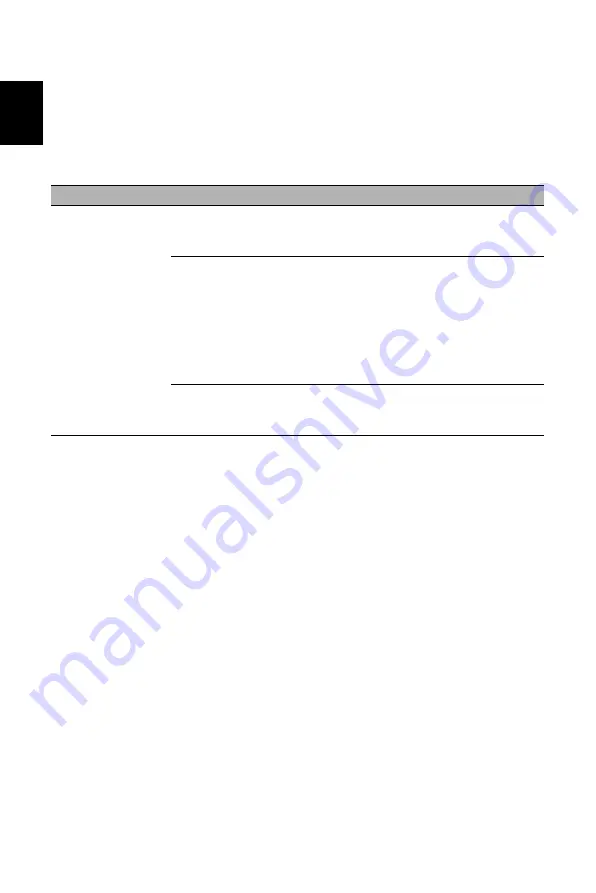
21
English
TROUBLESHOOTING
Before sending your LCD monitor for servicing, please check the troubleshooting list below to
see if you can self-diagnose the problem.
HDMI/DP Mode (Optional)
Problems
Current Status
Remedy
No Picture
Blue
Using OSD, adjust brightness and
contrast to maximum or reset to their
default settings.
Blinking Blue
Check if signal cable is properly
connected, which can be determined
by plugging and unplugging the cable.
Check if the PC is functioning properly
or in the Hibernate mode. To wake the
PC from Sleep mode, you can click
the mouse or tap any key on the
keyboard.
LED OFF
Check the power switch.
Check if AC power cord is properly
connected to the monitor.















