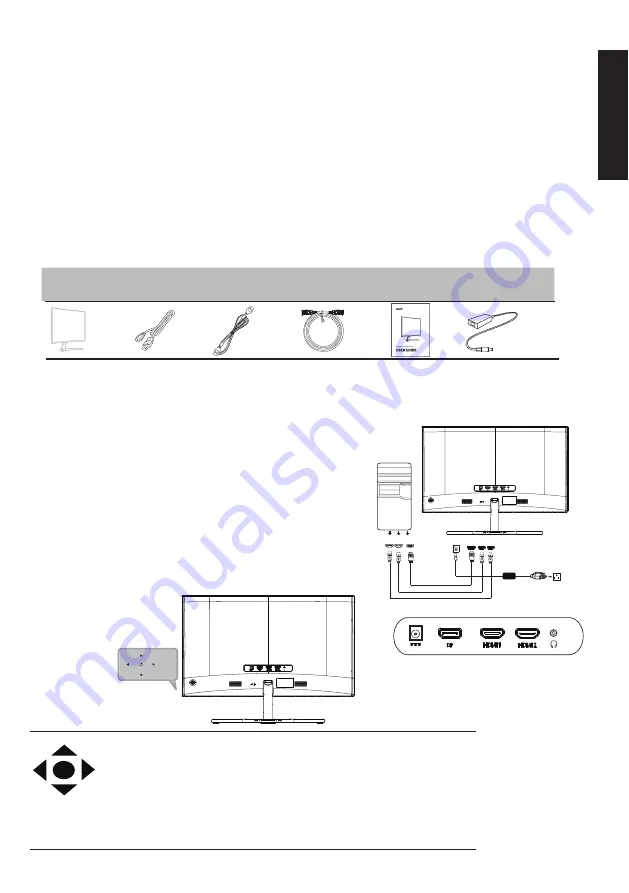
LCD Monitor Quick Setup Guide
English
Acer LCD Monitor Quick Start Guide (QSG)
Important safety instructions
Please read the following instructions carefully.
Package contents
LCD monitor
Power cord
DP cable
(Optional)
HDMI cable
(Optional)
Quick start
guide
Attaching the monitor to the base
1. Remove the monitor from the packaging.
2. Attach the footstand to the monitor, attach the base to the footstand.
3. Secure the base to the stand by turn the screw clockwise using a screwdriver or a suitable coin.
1. To clean the LCD monitor screen: Be sure that your monitor is electrically rated to operate with the AC power available in your location.
• Turn off the LCD monitor and unplug the power cord.
• Spray a non-solvent cleaning solution onto a rag and clean the screen gently.
2. Do not place the LCD monitor near a window. Exposing the monitor to rain, moisture or sunlight can severely damage it.
3. Do not apply pressure to the LCD screen. Excessive pressure may cause permanent damage to the display.
4. Do not remove the cover or attempt to service this unit yourself. An authorized technician should perform servicing of any nature.
5. Store the LCD monitor in a room with a temperature of -20° to 60°C (-4° to 140°F). Storing the LCD monitor outside this range may result
in permanent damage.
6. Immediately unplug your monitor and call an authorized technician if any of the following circumstances occur:
• Monitor-to-PC signal cable is frayed or damaged.
• Liquid spills onto the LCD monitor or the monitor is exposed to rain.
• The LCD monitor or case is damaged.
• NEVER SPRAY OR POUR ANY LIQUID DIRECTLY ONTO THE SCREEN OR CASE
.
• PLEASE DO NOT USE ANY AMMONIA OR ALCOHOL-BASED CLEANERS ON THE LCD DISPLAY SCREEN OR CASE.
• Acer will not be liable for damage resulting from use of any ammonia or alcohol-based cleaners.
External controls
Function key
a.
Monitor power off status Press to switch power on. In the normal display,
anytime to Press more than 5 seconds switch to turn off the power.
b.
Blue indicates power on.
Amber
flicker
indicates standby/power
saving mode. No light display indicates Power off.
c.
Press to any directions switch key to display First Menu. Press again to enter
next function in the First Menu.
d.
The single toggle button on the backside of the Display bezel operates like
a joystick. To move the cursor, simply toggle the button in four directions.
Press the button to select desires option. In Main Menu
, Bright grey
indicates operable,
Dark g
rey indicates inoperable.
Connecting Your Monitor to a Computer
1.
2.
Turn off your monitor and unplug your computer’s power cord.
2-
1
Connect DP cable
(Optional, Only DP-input model)
a. Make sure both the monitor and computer are powered-OFF.
b. Connect the DP cable to the computer.
2-
2
Connect HDMI cable
(Optional,Only HDMI-input model)
a.
Make sure both the monitor and computer are powered-OFF
.
b. Connect the HD
M
I cable to the computer.
3. Insert the monitor power cable into the power port
under
the monitor.
4. Plug the power cord of your computer and your monitor into a nearby
electrical outlet.
Adapter
Adapter
DP
HDMI1
HDMI2




















