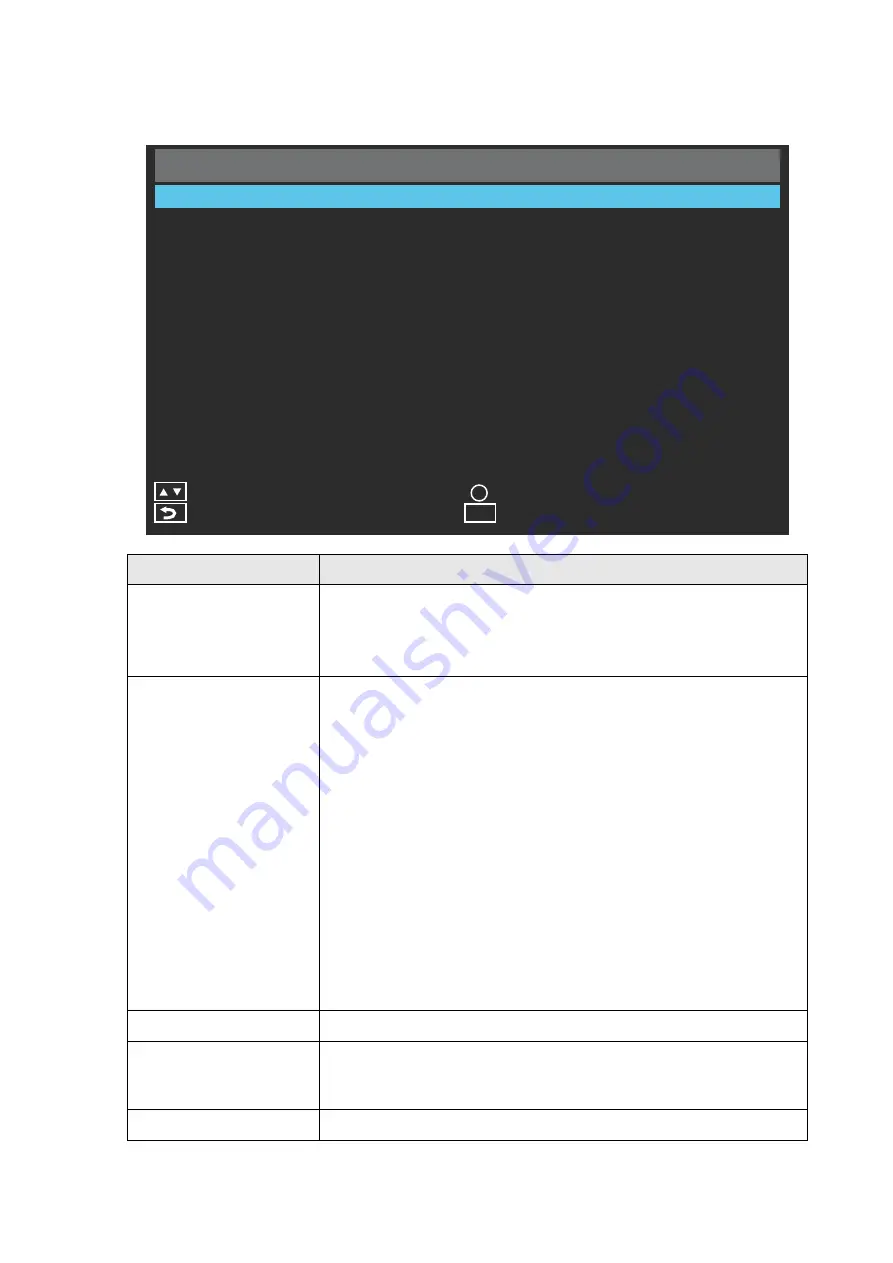
38
| OSD (On-Screen-Display) Controls
SETUP
SETUP
FUNCTION
Scheduler
Change the
Scheduler
setting.
• The schedule function allows the display to be set to power on
and off at different times. Up to seven different schedules can be
programmed.
Signal Check Priority
When
Signal Check Priority
is enabled, the display attempts to
find a valid signal source according to the Signal Check Priority
setting at power on.
• Set PRIORITY 1 to PRIORITY 5 (PRIORITY 1: highest priority)
as the priority of each signal. When the current source signal is
lost, the display attempts to find a new signal source according to
the Signal Check Priority setting.
• When the signal source for which PRIORITY 1 is set is not
found, the display checks other sources in order of priority and
switches to the available source with the highest priority.
• When the signal source with the highest priority recovers, the
display automatically switches to the source again.
• When
Signal Check Priority
is disabled, the display uses the
last used source at power on.
• When
Signal Check Priority
is enabled and the signal source is
USB, the USB data is automatically played at power on.
Control Setting
Change the
Control Setting
to OFF, RS232, or LAN.
Ethernet Setting
Adjust the
Ethernet Setting
for the display. Select DHCP or
STATIC. If Static is selected, key in the IP, Mask, Gateway, and
DNS addresses.
Sleep Timer
Change the
Sleep Timer
setting or set Sleep Timer to OFF.
S e t u p
S c h e d u l e r
S i g n a l C h e c k P r i o r i t y
Exit
Menu
C o n t r o l S e t t i n g
Back
O f f
Move
S l e e p Ti m e r
P o w e r S a v e
S o f t w a r e U p d a t e ( U S B )
R e s t o r e D e f a u l t
O f f
O f f
3 0 0 S e c
E t h e r n e t S e t t i n g
E D I D S w i t c h
H D M I C E C
A u t o
O f f
OK
OK
D e t e c t S i g n a l i n S t a n d b y
O f f
Содержание DV555K
Страница 1: ...Public Information Display User Manual DV555K DV655K DV755K ...
Страница 2: ......
















































