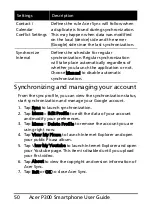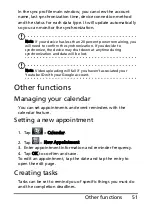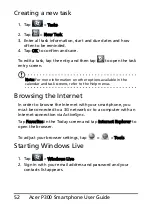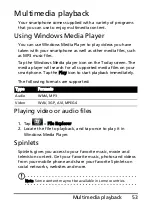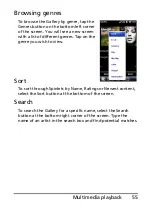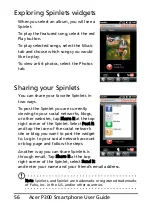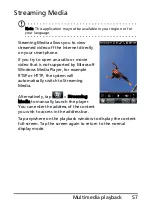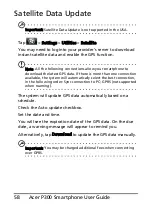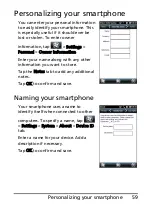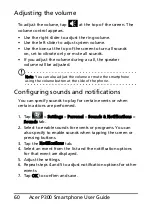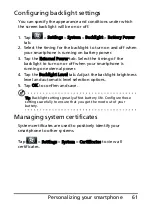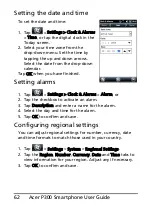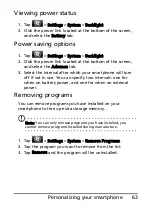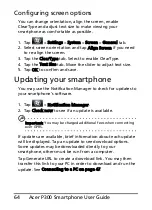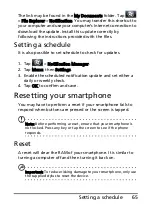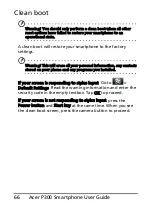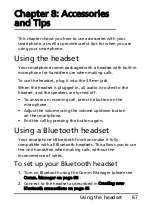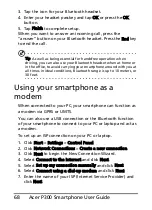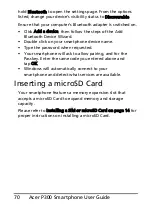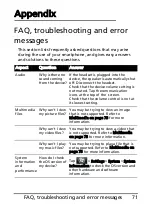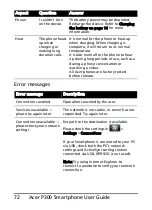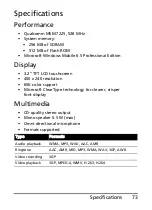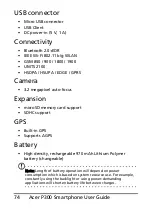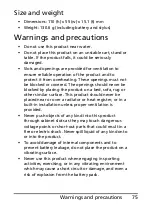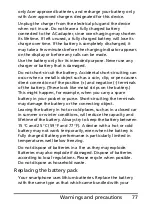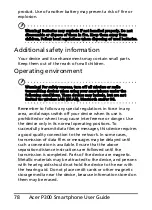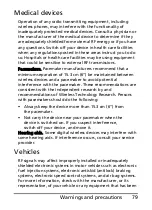Acer P300 Smartphone User Guide
64
Configuring screen options
You can change orientation, align the screen, enable
ClearType and adjust text size to make viewing your
smartphone as comfortable as possible.
1. Tap
>
Settings > System > Screen > General tab.
2. Select screen orientation and tap Align Screen if you need
to re-align the screen.
3. Tap the ClearType tab. Select to enable ClearType.
4. Tap the Text Size tab. Move the slider to adjust text size.
5. Tap OK to confirm and save.
Updating your smartphone
You may use the Notification Manager to check for updates to
your smartphone’s software.
1. Tap
>
Notification Manager.
2. Tap Check now to see if an update is available.
Important: You may be charged additional fees when connecting
over GPRS.
If updates are available, brief information about each update
will be displayed. Tap an update to see download options.
Some updates may be donwloaded directly to your
smartphone, others must be run from a computer.
Tap Generate URL to create a download link. You may then
transfer this link to your PC in order to download and run the
update. See Connecting to a PC on page 47.
Содержание DMP300EU
Страница 1: ...1 Acer P300 User Guide ...