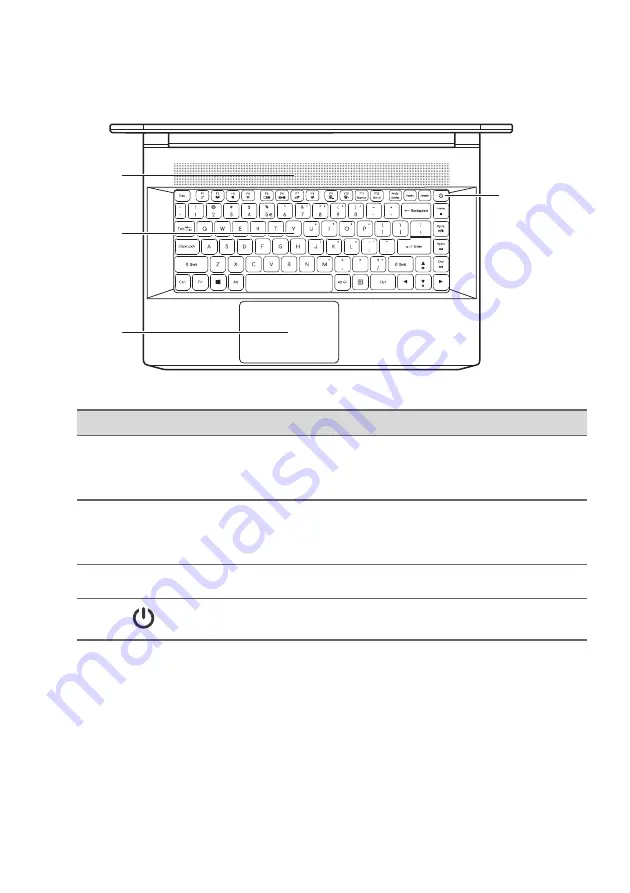
Your ConceptD notebook tour - 13
Keyboard view
#
Icon
Item
Description
1
Ventilation
Allows the computer to stay cool.
Do not cover or obstruct the
openings.
2
Backlit keyboard
For entering data into your computer.
See "Using the keyboard" on page
17.
3
Touchpad
Touch-sensitive pointing device.
4
Power button
Turns the computer on and off.
2
1
3
4














































