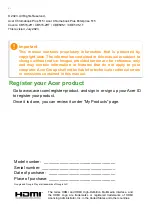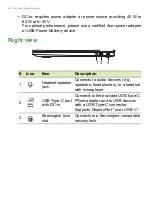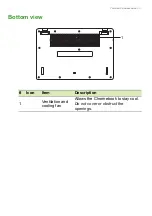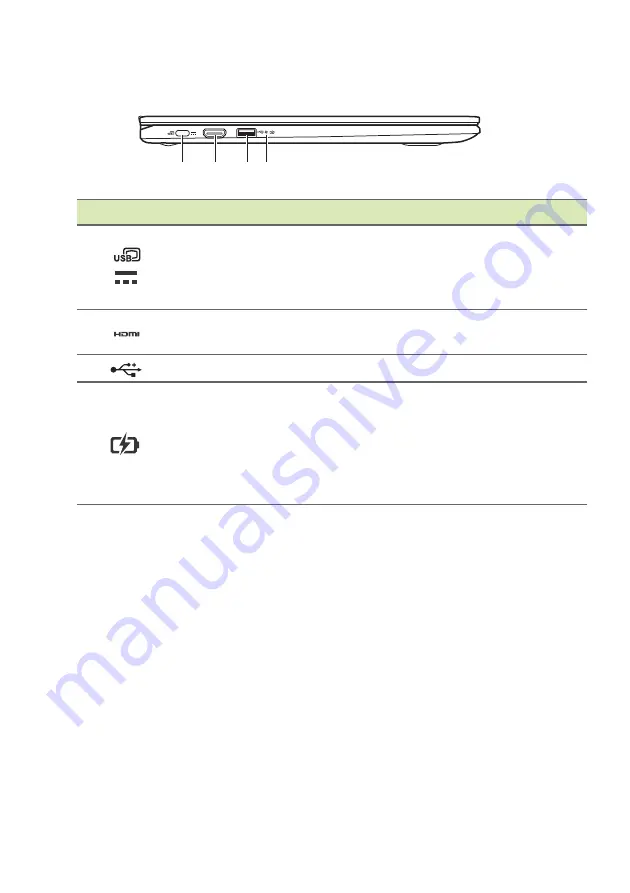
Your Acer Chromebook tour - 9
Left view
4
2
1
3
#
Icon
Item
Description
1
USB Type-C port
with DC-in
Connects to the provided USB Type-C
power adapter and to USB devices
with a USB Type-C connector.
Supports DisplayPort
™
over USB-C
™
.
2
HDMI port
Supports high-definition digital video
connections.
3
USB port
Connects to USB devices.
4
Battery indicator
Indicates the Chromebook’s battery
status.
Charging:
The light shows amber
when the battery is charging.
Fully charged:
The light shows blue
when in AC mode.
USB Type-A information
• USB 3.2 Gen 1 compatible ports are blue.
• Compatible with USB 3.2 Gen 1 and earlier devices.
• For optimal performance, use USB 3.2 Gen 1-certified devices.
• Defined by the USB 3.2 Gen 1 specification (SuperSpeed USB).
USB Type-C information
• USB 3.2 Gen 1 with transfer speeds up to 5 Gbps.
• Supports DisplayPort
™
audio/video output.
• Delivers up to 3 A at 5 V DC for USB charging.
Содержание Chromebook Plus 515
Страница 1: ...USER S MANUAL ...