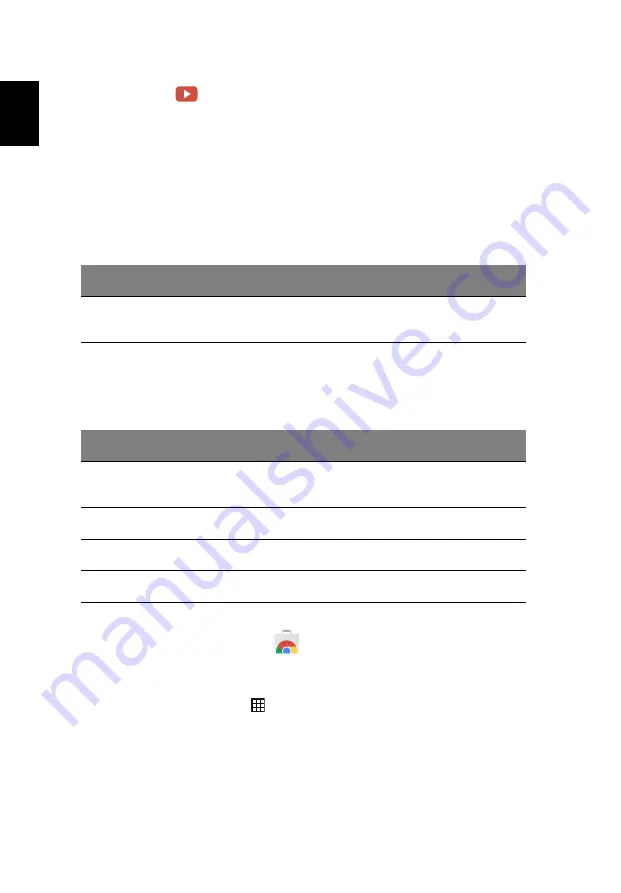
Apps
20
Englis
h
YouTube
YouTube is a video-sharing website on which users can upload, share and
view videos. You can access it by clicking the
YouTube
icon from the
launcher.
Playing video or audio files
Your Chromebook has a built-in media player to play audio and video files.
To play a file, double-click on an audio or video file in your
Files
app.
Media type
Supported formats
Audio / Video
.3gp,.avi, .mov, .mp4, .m4v, .m4a, .mp3, .mkv, .ogv,
.ogm, .ogg, .oga, .webm, .wav
Other Supported File Types
Your Chromebook supports a number of other file formats.
File type
Supported formats
Microsoft
Office files
.doc, .docx, .ppt, .pptx, .xls, .xlsx – (all read-only)
Images
.bmp, .gif, .jpg, .jpeg, .png, .webp
Compressed
.zip, .rar, .tar, .tar.gz (.tgz), .tar.bz2 (.tbz2)
Other
.txt, .pdf
Chrome Web Store
Installing new apps from the Chrome Web Store
1. Click the Apps list icon (
)
and then click on
Chrome Web Store
.
2. You can then browse through the app categories in the left column or
search for a specific type of app using the search box.
3. When you find an app that you would like to add, hover your mouse
over it and then click on
ADD TO CHROME
.
Содержание Chromebook 11 CB3-132
Страница 1: ...User s Manual...
















































