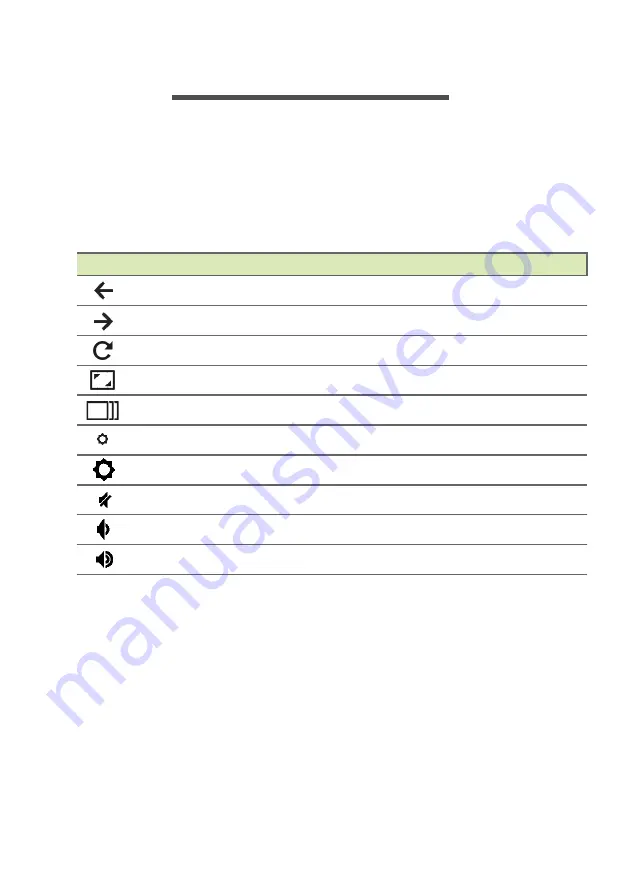
10 - Keyboard
K
EYBOARD
Your Chromebase system may include a dedicated Chrome OS
keyboard.
Function keys
The dedicated function keys each have a specific function, such as
screen brightness and volume.
Icon
Function
Description
Previous
Go to the previous page.
Next
Go to the next page.
Reload
Reload the current page.
Full-screen
Open the page in full-screen mode.
Overview
Show all windows.
Brightness down
Decreases the screen brightness.
Brightness up
Increases the screen brightness.
Mute
Turns off audio output.
Volume down
Decreases the volume.
Volume up
Increases the volume.
Содержание Chromebase CA24I2
Страница 1: ...USER S MANUAL ...
Страница 30: ...30 Settings 4 In the Reset section select Powerwash 5 Select Restart ...











































