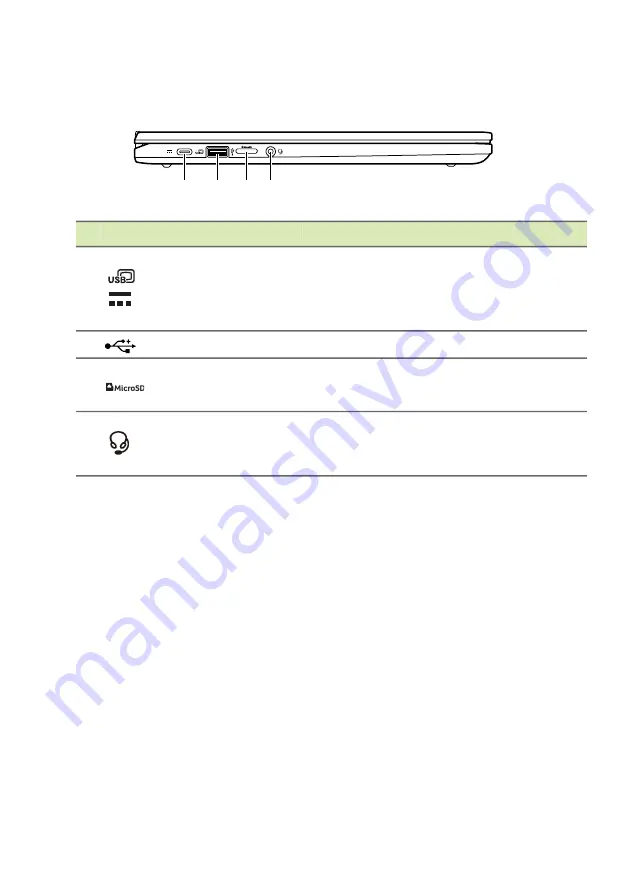
Your Acer Chromebook tour - 9
Left view
USB Type-A information
• USB 3.2 Gen 1 compatible ports are blue.
• Compatible with USB 3.2 Gen 1 and earlier devices.
• For optimal performance, use USB 3.2 Gen 1-certified devices.
• Defined by the USB 3.2 Gen 1 specification (SuperSpeed USB).
USB Type-C information
• USB 3.2 Gen 1 with transfer speeds up to 5 Gbps.
• Supports DisplayPort
™
audio/video output.
• Delivers up to 3 A at 5 V DC for USB charging.
• DC-in: requires power adapter or power source providing
45 W
(default)
or
65 W at
5~20 V.
For optimal performance, please use a certified Acer power adapter
or USB Power Delivery device.
# Icon Item
Description
1
USB Type-C port
with DC-in
Connects to the provided USB Type-C
power adapter and to USB devices
with a USB Type-C connector.
Supports DisplayPort
™
over USB-C
™
.
2
USB port
Connects to USB devices.
3
MicroSD card slot Insert a microSD card into this slot.
4
Headset/speaker
jack
Connects to audio devices
(e.g., speakers, headphones), or a
headset with microphone.
4
2
1
3
Содержание CB314-4HT
Страница 1: ...USER S MANUAL...













