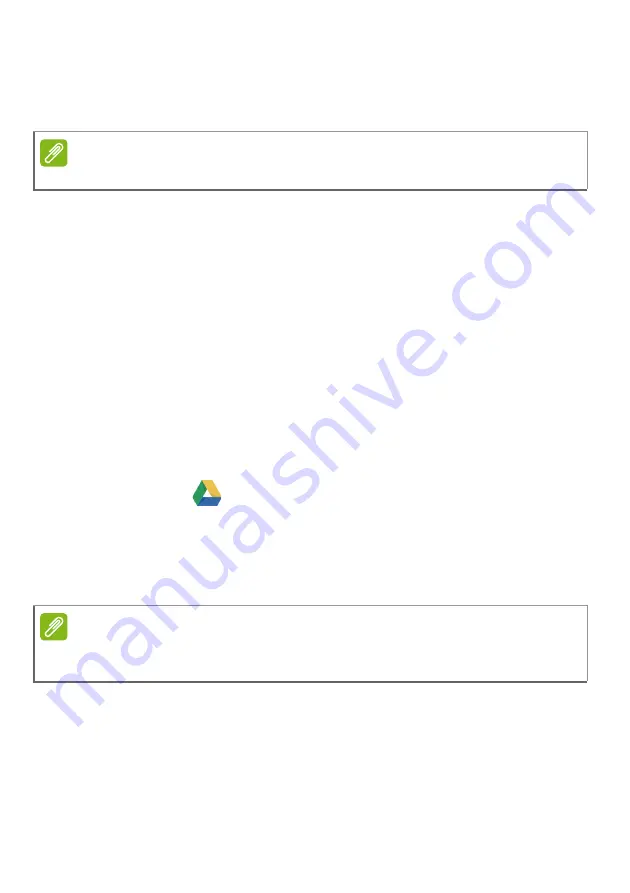
16 - Apps & extensions
3. Two-finger tap (
) on the app you want to
remove.
4. Select
Remove from Chrome...
or
Uninstall
.
Pin an app to the shelf
1. Select the
Launcher
icon.
2. Select
All Apps
(or type the name of the desired app).
3. Locate and two-finger tap the desired app icon.
4. Select
Pin to shelf
.
To reorder the apps on the shelf, just drag them around.
Unpin an app from the shelf
1. Locate and two-finger tap the desired app icon from the shelf.
2. Select
Unpin
.
Google Drive
All files saved to your
Google Drive
are saved online and are
accessible to other devices, such as your smartphone or tablet. Files
saved to the
Downloads
folder are saved to your local drive and are
only accessible to your Chromebook.
Difference between Drive and Files apps
Google Drive
is a web-based storage service offered by Google, and
the
Files
app is the onboard storage system for your Chromebook.
Because your Chromebook makes heavy use of the web, you can
easily access files both from
Google Drive
and those that are stored
Note
Some apps such as the Chrome web browser cannot be uninstalled.
Note
You must be connected to the Internet to do the following Google Drive
operations.
















































