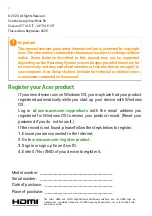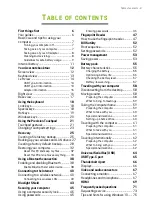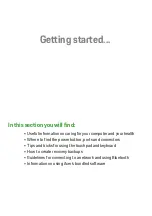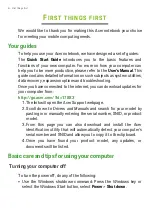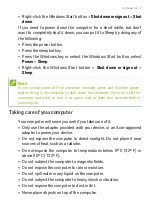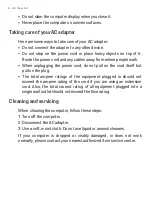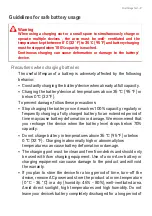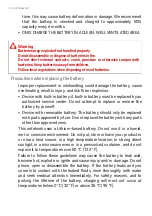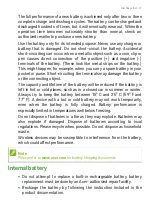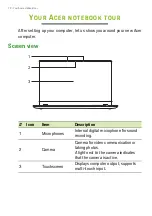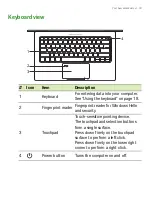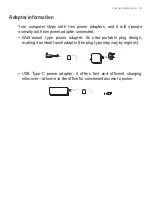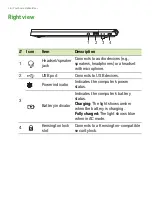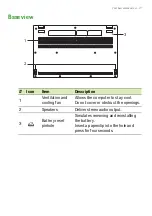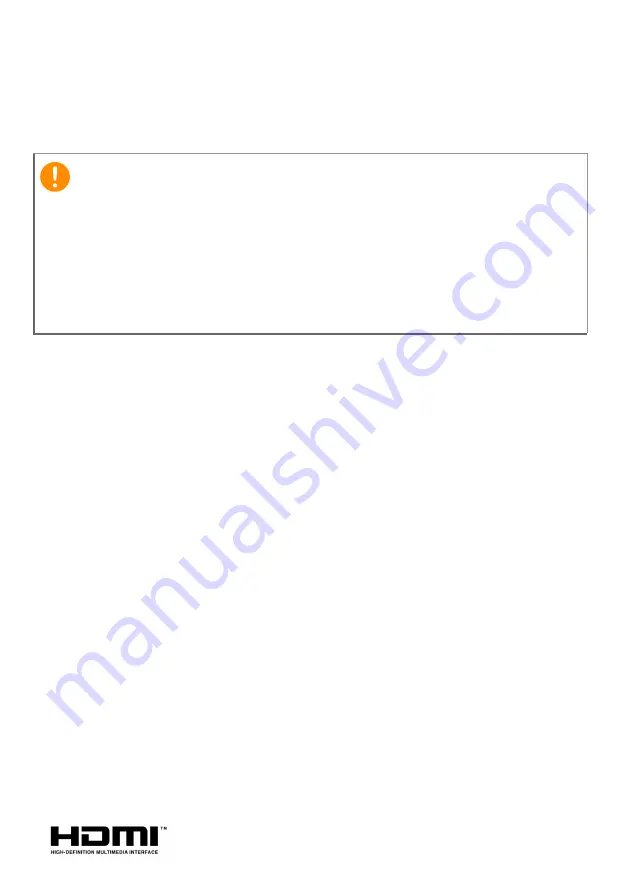
2 -
© 2020. All Rights Reserved.
Covers: AP714-51T / AP714-51GT
This revision: September 2020
Register your Acer product
If your new device runs on Windows OS, you may have had your product
registered automatically while you start up your device with Windows
OS.
www.acer.com/myproducts
with the email address you
registered for Windows OS to review your product record. (Reset your
password if you do
not know it.)
If the record is not found, please follow the steps below to register.
1. Ensure you are connected to the Internet.
2. Go to
www.acer.com/register-product
.
3. Sign in or sign up for an Acer ID.
4. Enter S/N or SNID of your device to register it.
Important
This manual contains proprietary information that is protected by copyright
laws. The information contained in this manual is subject to change without
notice. Some features described in this manual may not be supported
depending on the Operating System version. Images provided herein are for
reference only and may contain information or features that do not apply to
your computer. Acer Group shall not be liable for technical or editorial errors
or omissions contained in this manual.
Model number: _____________________________
Serial number: _____________________________
Date of purchase: ___________________________
Place of purchase: ___________________________
The terms HDMI and HDMI High-Definition Multimedia Interface, and the HDMI Logo are
trademarks or registered trademarks of HDMI Licensing Administrator, Inc. in the United States
and other countries.