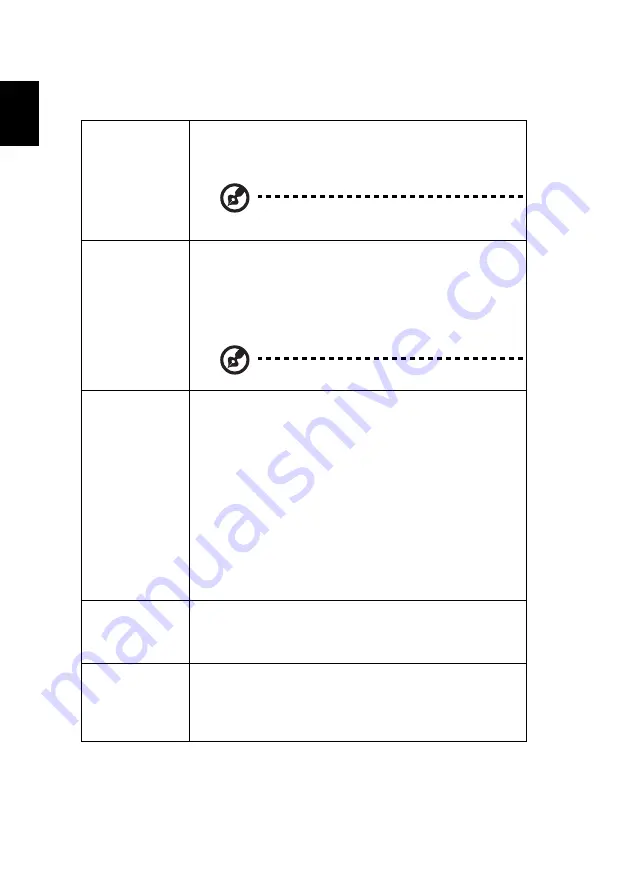
18
English
Color
BluelightShield
This function protects your eyes from over-exposure to
blue light. The options are Off, Low, Medium, and High.
Choose a preferred setting to reduce the level of blue light
and get a comfortable viewing experience.
When this function is enabled, LumiSense will be
automatically set to "Off".
Dynamic Black
The projector can intelligently optimizes the brightness
and color saturation of projected image. The feature
greatly enhances dark detail visibility and color saturation.
•
Off: For normal mode.
•
On: Automatically optimizes the display of dark movie
scenes enabling them to be shown in incredible detail.
This function is unavailable when 3D is set to "On"
Display Mode
There are many factory presets optimized for various types
of images.
•
Bright: For brightness optimization.
•
Presentation: For meeting presentation with higher
brightness.
•
Standard: For common environment.
•
Video: For playing video in a bright environment.
•
Education: For education environment.
•
DICOM SIM: For DICOM format files in simulation
mode, and not for actual diagnosis.
•
User 1/User 2/User 3: Memorize user’s settings.
Color Profile
Available when User 1/User 2/User 3 is selected in the
Display Mode menu. You can use one of the display modes
as a starting point and customize the settings. The below
OSD items can be adjusted and saved.
Wall Color
Use this function to choose a proper color according to the
wall. There are several choices, including White, Light
Yellow, Light Blue, Pink and Dark Green. It will compensate
for the color deviation due to the wall color to show the
correct image tone.
















































