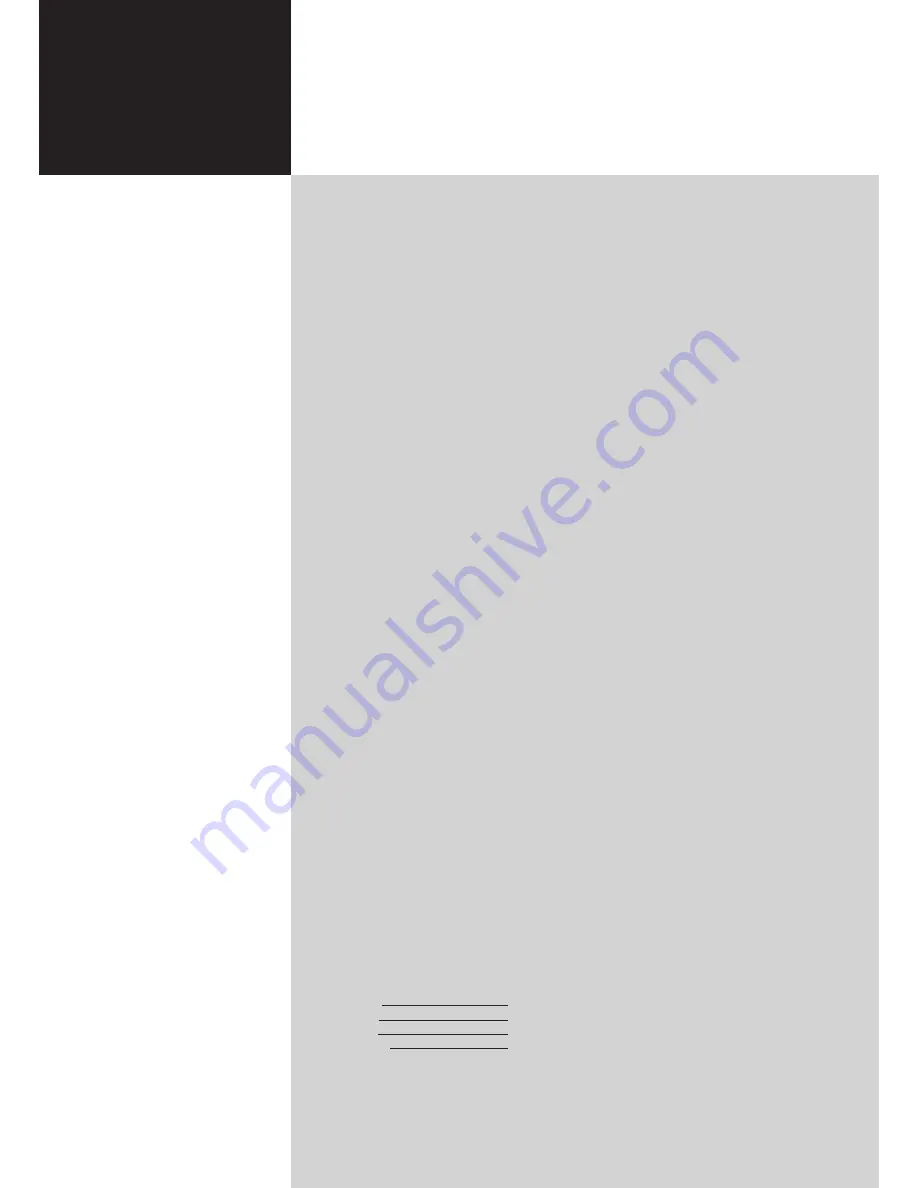
Contents
Important safety instructions
2
Disposal instructions
2
Declaration of Conformity
2
First things first
3
Packing checklist
3
Your LCD TV overview
3
Front panel view
3
Rear panel view
4
Remote control
5
General keys
5
Teletext
5
Basic connections
6
Connecting the power cord
6
Setting up the remote control
6
Enjoying analog TV
6
Connecting an antenna/cable
6
Getting started watching your TV
6
Connecting external audio/video devices
7
Connecting a DVD, VCR, STB or audio/video equipment
7
Connecting a camera, camcorder, video game or headphones
8
Connecting a PC or notebook computer
8
Selecting the input source
8
OSD navigation
9
Navigating the OSD with the remote control
9
Adjusting the OSD settings
10
Advanced features
11
Lock This Channel
11
Reorder for channels
12
Re-scan for channels
13
Setting SCART YPbPr
14
Widescreen display mode
15
Troubleshooting
16
PC Input Signal Reference Chart
17
Product specifications
18
AT1921/AT1922
User's Guide
Acer LCD TV
Copyright © 2007. Acer Incorporated.
All Rights Reserved.
Acer LCD TV User's Guide
Original Issue: 5 / 2007
Changes may be made periodically to the information in this publication without obligation to notify any
person of such revisions or changes. Such changes will be incorporated in new editions of this manual or
supplementary documents and publications. This company makes no representations or warranties, either
expressed or implied, with respect to the contents hereof and specifically disclaims the implied warranties of
merchantability or fitness for a particular purpose.
Record the model number, serial number, purchase date, and place of purchase information in the space
provided below. The serial number and model number are indicated on the label affixed to your device.
All correspondence concerning your unit should include the serial number, model number, and purchase
information.
No part of this publication may be reproduced, stored in a retrieval system, or transmitted, in any form or
by any means, electronically, mechanically, by photocopy, recording, or otherwise, without the prior written
permission of Acer Incorporated.
Model Number:
Serial Number:
Purchase Date:
Place of Purchase:
Acer and the Acer Logo are registered trademarks of Acer Inc. Other companies' product names or trademarks
are used herein for identification purposes only and belong to their respective companies.
















