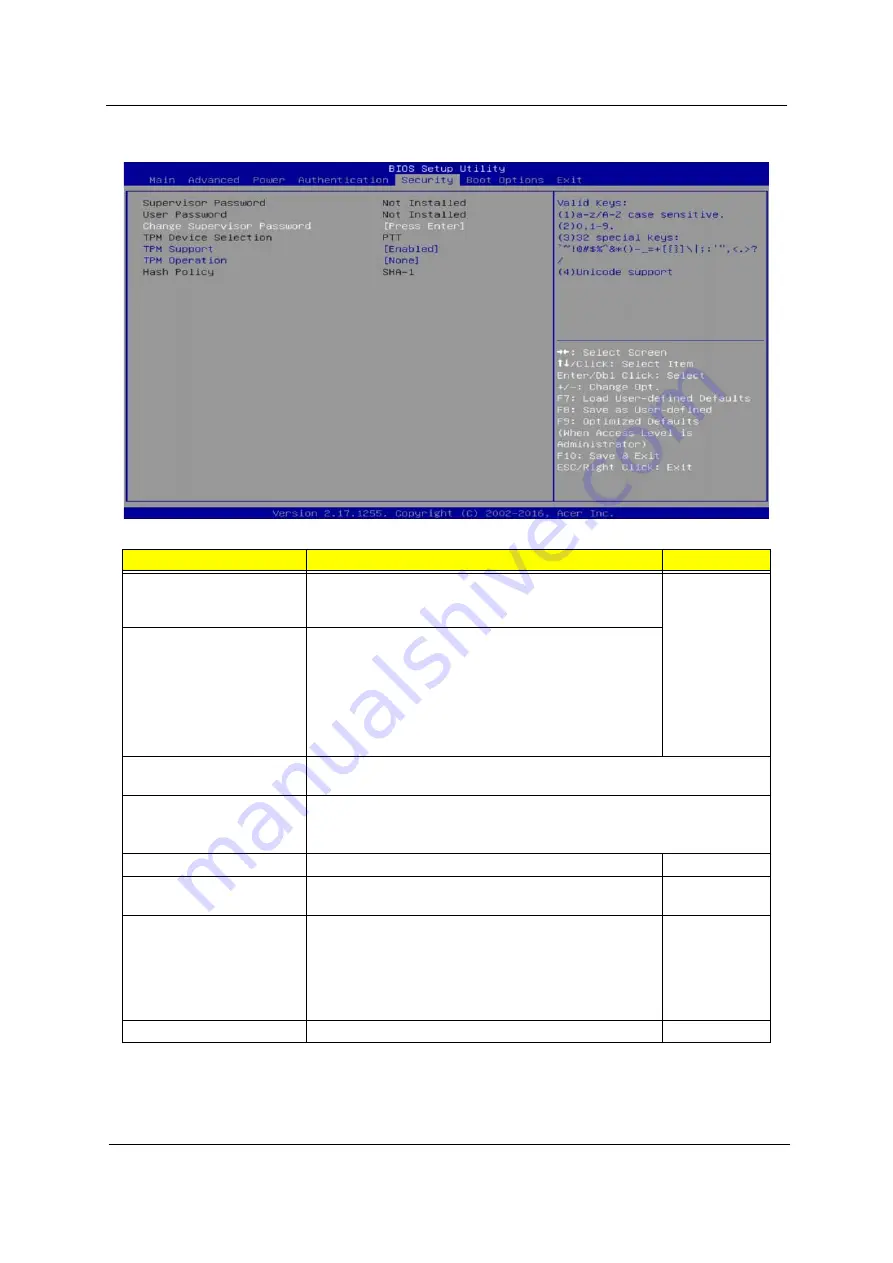
Aspire TC-780 Desktop Computer Service Guide
19
Security
Parameter
Description
Option
Supervisor Password
Displays the supervisor password status. When set to
Installed
, this password will allow the user to access and
change all settings in the Setup Utility.
Installed
Not Installed
User Password
Displays the user password status. Only the following
menus will be accessible when this password is used to
logged in:
• System Date and System Time
• Exit Without Saving
The
F9
key (Load Default Settings) will also be
unavailable.
Change Supervisor
Password
Press
Enter
to change the supervisor password.
Change User Password
Press
Enter
to change the user password. Note that this field:
• is only accessible when a supervisor password is set;
• is cleared when the supervisor password is cleared.
TPM Device Selection
Displays supported TPM device.
PTT
TPM Support
Enables or disables the Trusted Platform Module (TPM)
function.
Enabled
Disabled
TPM Operation
Displays the current Trusted Platform Module (TPM)
operation.
None
Enable Take
Ownership
Disable Take
Ownership
Clear
Hash Policy
Displays supported hash policy
SHA-1
Содержание Aspire TC-780
Страница 6: ...vi Aspire TC 780 Desktop Computer Service Guide ...
Страница 35: ...Aspire TC 780 Desktop Computer Service Guide 27 5 Pull the front bezel away from the chassis ...
Страница 43: ...Aspire TC 780 Desktop Computer Service Guide 35 3 Remove the thermal module from the mainboard ...
Страница 53: ...Aspire TC 780 Desktop Computer Service Guide 45 3 Pull the power supply module out of the chassis ...
Страница 55: ...Aspire TC 780 Desktop Computer Service Guide 47 3 Pull the bracket with the cables out of the chassis ...
Страница 67: ...Aspire TC 780 Desktop Computer Service Guide 59 3 Connect the power supply cables to the mainboard ...
Страница 77: ...Aspire TC 780 Desktop Computer Service Guide 69 3 Connect the thermal module fan cable to the mainboard ...
Страница 88: ...80 Aspire TC 780 Desktop Computer Service Guide ...
Страница 126: ...118 Aspire TC 780 Desktop Computer Service Guide ...
Страница 136: ...128 Aspire TC 780 Desktop Computer Service Guide ...
















































