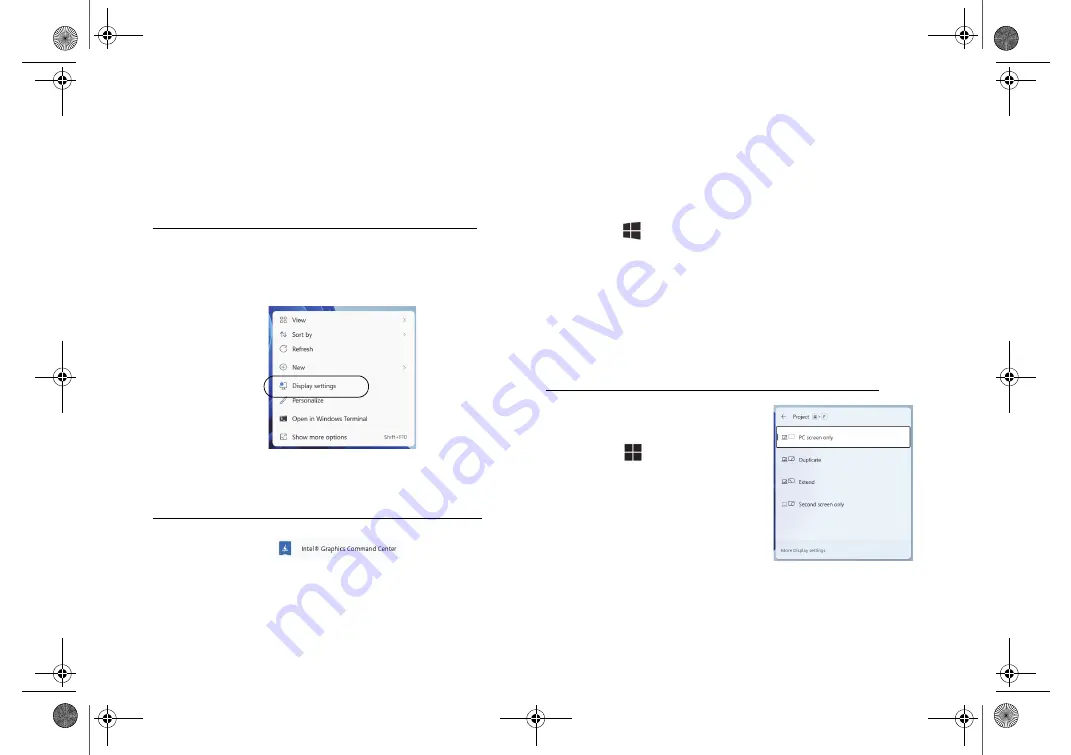
15
Video Features
The system features an
Intel integrated GPU
. You can
switch display devices, and configure display options,
from the
Display
control panel in
Windows
as long as the
video driver is installed.
To access the Display control panel in Windows:
1. Right-click the desktop and select
Display settings
from the
menu.
2. Choose the required display settings from the menus.
Figure 13
- Display settings
To access the Intel
®
Graphics Command Center:
1. Access the
Intel® Graphics Command Center
from the Start
menu in
Windows
.
Display Devices
Note that you can use external displays connected to the
HDMI-Out port. See your display device manual to see
which formats are supported.
In
Windows
it is possible to quickly configure external
displays from the
Project
menu (press the
Windows
Logo Key
and the
P
key or press the
Fn + F7
key
combination).
Configuring the Displays in Windows
All external and internal displays (up to 2 active displays)
can be configured from
Windows
by using the
Display
or
System
(in
Settings
) control panel or the
Project
menu.
To configure the displays using the Project menu:
1. Attach your external display(s) to the
appropriate port, and turn it(them)
on.
2. Press the
+
P
(or
Fn
+
F7
) key
combination.
3. Click on any one of the options from
the menu to select
PC screen only
,
Duplicate
,
Extend
or
Second
screen only
.
4. You can also click
Connect to a
wireless display
at the bottom of
the
Project
screen and follow the
steps to connect to any wireless
enabled display.
Figure 14
Project
NL50MU ACER.book Page 15 Thursday, May 11, 2023 4:31 PM
Содержание Aspire Lite AL15-51
Страница 1: ......
Страница 2: ...NL50MU ACER book Page II Thursday May 11 2023 4 31 PM...
Страница 22: ......




















