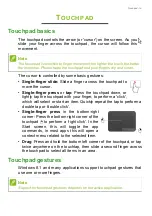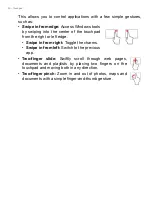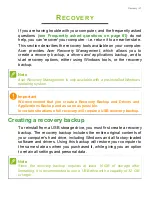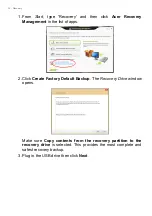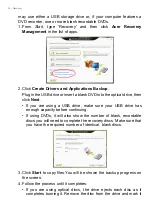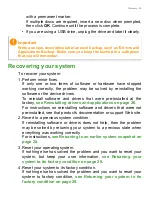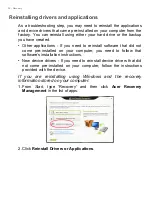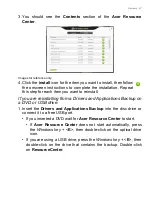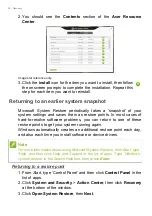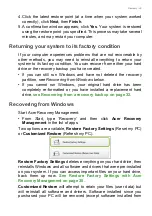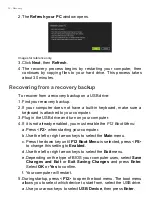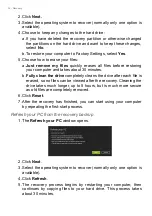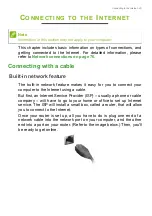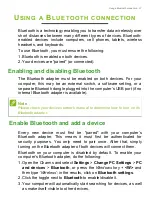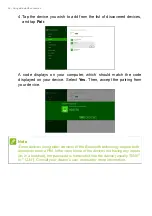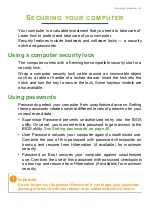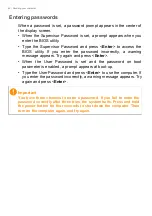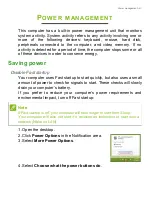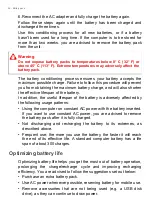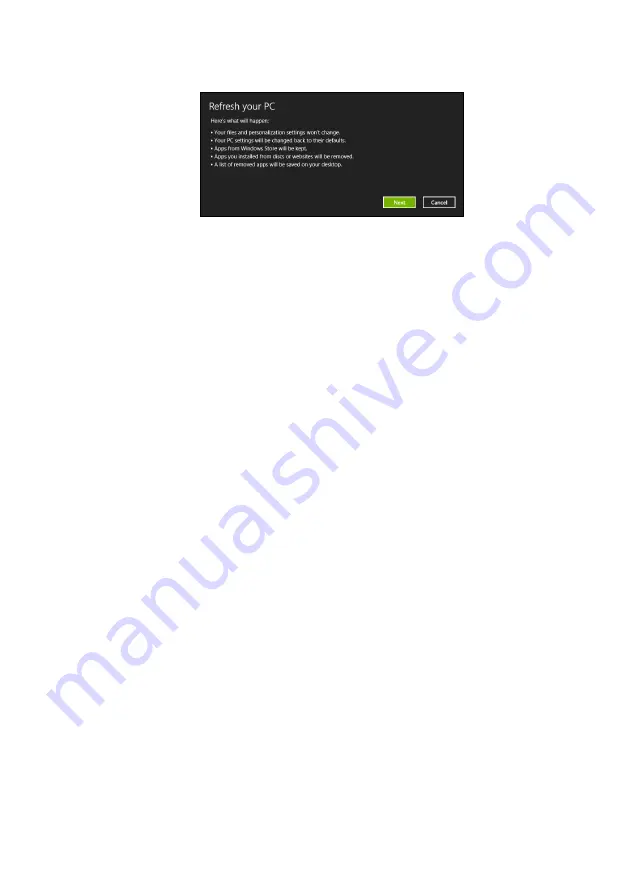
32 - Recovery
2. The
Refresh your PC
window opens.
Images for reference only.
3. Click
Next
, then
Refresh
.
4. The recovery process begins by restarting your computer, then
continues by copying files to your hard drive. This process takes
about 30 minutes.
Recovering from a recovery backup
To recover from a recovery backup on a USB drive:
1. Find your recovery backup.
2. If your computer does not have a built-in keyboard, make sure a
keyboard is attached to your computer.
3. Plug in the USB drive and turn on your computer.
4. If it is not already enabled, you must enable the
F12 Boot Menu
:
a. Press <
F2
> when starting your computer.
b. Use the left or right arrow keys to select the
Main
menu.
c. Press the down key until
F12 Boot Menu
is selected, press <
F5
>
to change this setting to
Enabled
.
d. Use the left or right arrow keys to select the
Exit
menu.
e. Depending on the type of BIOS your computer uses, select
Save
Changes and Exit
or
Exit Saving Changes
and press
Enter
.
Select
OK
or
Yes
to confirm.
f. Your computer will restart.
5. During startup, press <
F12
> to open the boot menu. The boot menu
allows you to select which device to start from, select the USB drive.
a. Use your arrow keys to select
USB Device
, then press
Enter
.