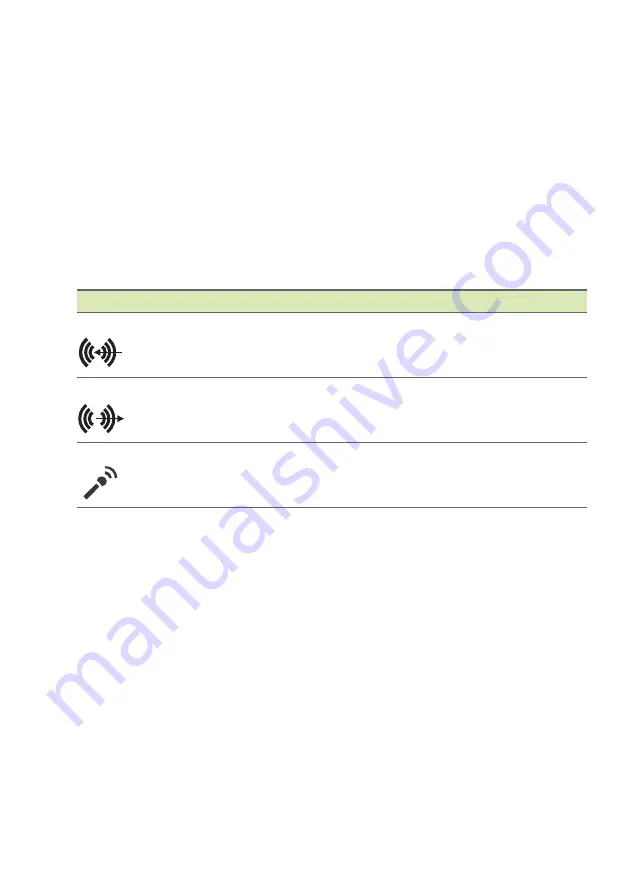
Ports and connectors - 25
USB 3.2 Gen 2 information
• USB 3.2 Gen 2 compatible ports are red.
• Compatible with 3.2 Gen 2 and earlier devices.
• For optimal performance, use 3.2 Gen 2-certified devices.
• Defined by the 3.2 Gen 2 specification (SuperSpeed USB).
Rear panel audio ports
The table below indicates the functions of the audio jacks on the rear
panel (if available).
Icon color Headset
Stereo
Quadrophonic 5.1-channel
Blue
Rear
Rear
Green
Headset
Front
Front
Front
Blue
Mic-in
Mic-in
Mic-in
Center/
woofer






























