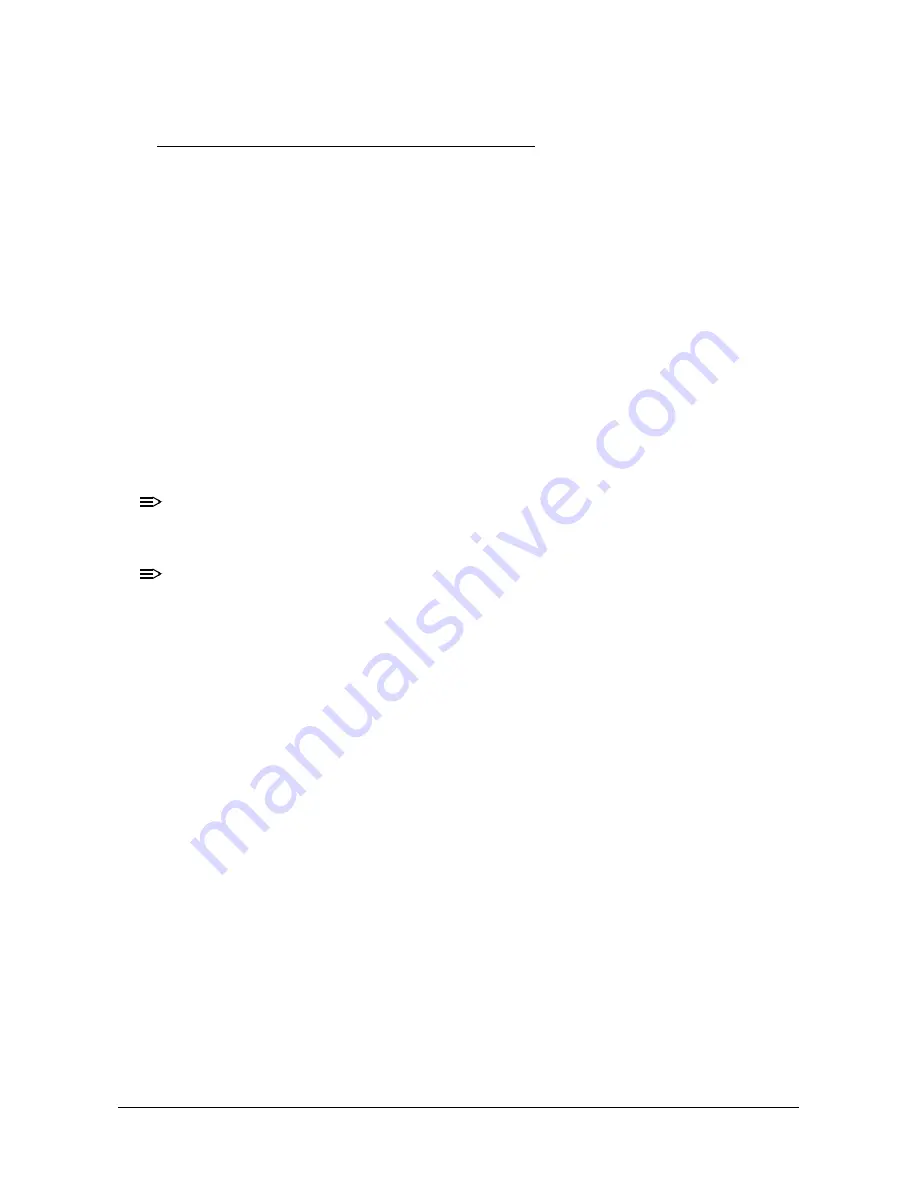
4-14
Troubleshooting
Other Functions Failure
0
HDD Not Operating Correctly
0
If the
HDD
fails to operate correctly, perform the following:
1.
Disconnect all external devices.
2.
Run a complete virus scan using up-to-date software to confirm the computer is virus free.
3.
Run the Windows Vista Startup Repair Utility:
a.
Insert the Windows Vista Operating System DVD in the ODD and restart the
computer.
b.
When prompted, press any key to start to the operating system DVD.
c.
When the
Install Windows
screen appears, click Next.
d.
Select Repair your computer.
e.
When the
System
Recovery
Options
screen appears, click Next.
f.
Select the appropriate operating system, and click Next.
NOTE:
NOTE
:
Click Load Drivers if controller drives are required.
g.
Select Startup Repair.
NOTE:
NOTE
:
Startup Repair attempts to locate and resolve issues with the computer.
h.
When complete, click Finish.
If an issue is discovered, follow the on-screen information to resolve the problem.
1.
Run the Windows Memory Diagnostic Tool. For more information see Windows Help and
Support.
2.
Restart the computer and press F2 to enter the BIOS Utility. Check the BIOS settings are
correct and that CD/DVD drive is set as the first boot device on the Boot menu.
3.
Confirm all cables and jumpers on the HDD and ODD are set correctly.
4.
Remove any recently added hardware and associated software.
5.
Run the Windows Disk Defragmenter. For more information see Windows Help and
Support.
6.
Run Windows Check Disk by entering
chkdsk
/r
from a command prompt. For more
information see Windows Help and Support.
7.
Restore system and file settings from a known good date using
System
Restore
.
8.
If the issue is not fixed, repeat the preceding steps and select an earlier time and date.
9.
)
Содержание Aspire 5951G
Страница 1: ...Aspire 5951G SERVICE GUIDE ...
Страница 10: ...x ...
Страница 11: ...CHAPTER 1 Hardware Specifications ...
Страница 14: ...1 4 ...
Страница 38: ...1 28 Hardware Specifications and Configurations System Block Diagram 0 Figure 1 12 System Block Diagram ...
Страница 66: ...1 56 Hardware Specifications and Configurations ...
Страница 67: ...CHAPTER 2 System Utilities ...
Страница 96: ...2 30 System Utilities ...
Страница 97: ...CHAPTER 3 Maintenance Procedures ...
Страница 100: ...3 4 ...
Страница 152: ...3 56 Machine Maintenance Procedures Figure 3 74 Disconnecting Battery Cable 6 Remove mainboard G g ...
Страница 167: ...CHAPTER 4 Troubleshooting ...
Страница 191: ...CHAPTER 5 Jumper and Connector Locations ...
Страница 192: ...5 2 Mainboard 5 3 Clearing Password and BIOS Recovery 5 6 Clearing Password 5 6 BIOS Recovery by Crisis Disk 5 8 ...
Страница 200: ...5 10 Jumper and Connector Locations ...
Страница 201: ...CHAPTER 6 Field Replacement Unit List ...
Страница 202: ...6 2 Exploded Diagrams 6 4 Main Assembly 6 4 FRU List 6 6 Screw List 6 16 ...
Страница 215: ...FRU List 6 15 BASE CAP RUBBER 47 RHS07 001 Table 6 2 FRU List Continued Category Description P N ...
Страница 217: ...CHAPTER 7 Model Definition and Configuration ...
Страница 218: ...7 2 Aspire 5951G 7 3 ...
Страница 258: ...7 42 Model Definition and Configuration ...
Страница 259: ...CHAPTER 8 Test Compatible Components ...
Страница 260: ...8 2 Microsoft Windows 7 Environment Test 8 4 Aspire 5951G 8 4 ...
Страница 270: ...8 12 Test Compatible Components ...
Страница 271: ...CHAPTER 9 Online Support Information ...
Страница 272: ...9 2 Introduction 9 3 ...
Страница 274: ...9 4 Online Support Information ...






























