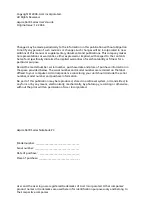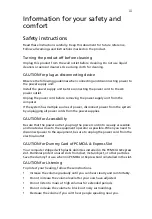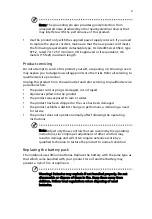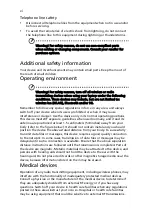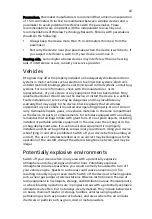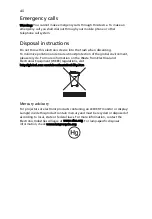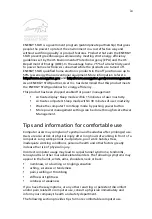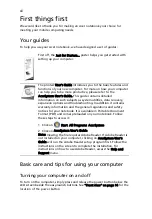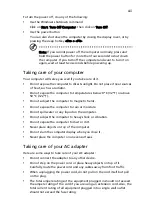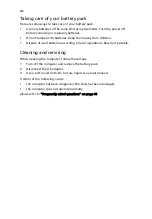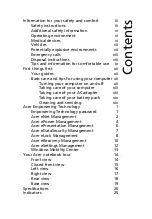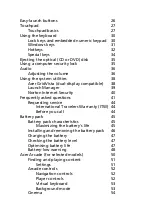Содержание Aspire 5670
Страница 1: ...Aspire 5670 Series User s Guide ...
Страница 20: ......
Страница 29: ...9 Empowering Technology ...
Страница 44: ...24 English ...
Страница 49: ...29 English ...
Страница 57: ...37 English ...
Страница 69: ...49 English English ...
Страница 119: ...99 English English ...