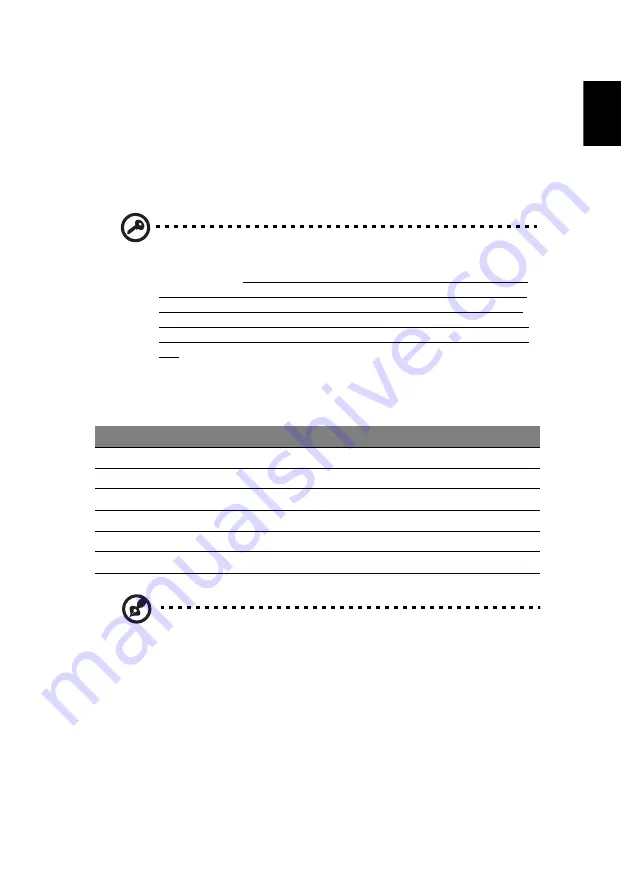
67
Eng
lis
h
Using software
Playing DVD movies
When the DVD drive module is installed in the optical drive bay, you can play
DVD movies on your computer.
1
Eject the DVD disk.
Important! When you launch the DVD player for the first time, the
program asks you to enter the region code. DVD disks are divided
into 6 regions. Once your DVD drive is set to a region code, it will
play DVD disks of that region only. You can set the region code a
maximum of five times (including the first time), after which the
last region code set will remain permanent. Recovering your hard
disk does not reset the number of times the region code has been
set. Refer to the table below for DVD movie region code
information.
2
The DVD movie will automatically play after a few seconds.
Note: To change the region code, insert a DVD movie of a
different region into the DVD drive. Please refer to the online
help for more information.
Region code
Country or region
1
USA, Canada
2
Europe, Middle East, South Africa, Japan
3
Southeast Asia, Taiwan, South Korea
4
Latin America, Australia, New Zealand
5
Former USSR, parts of Africa, India
6
People's Republic of China
Содержание Aspire 4315
Страница 1: ...Aspire 4715Z 4315 Series User s Guide...
Страница 16: ...xvi...
Страница 29: ...9 Empowering Technology...
















































