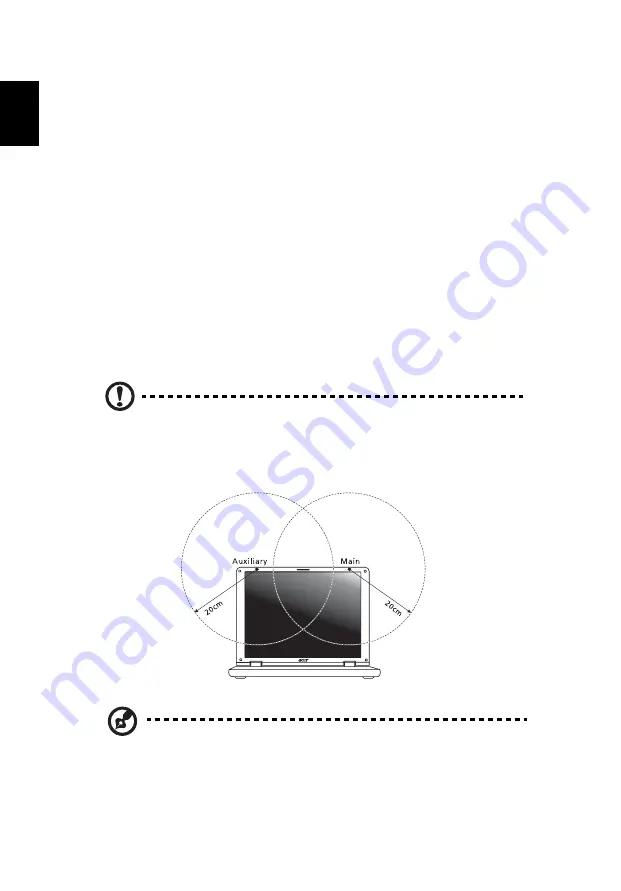
72
English
List of applicable countries
EU member states as of May 2004 are: Belgium, Denmark, Germany, Greece,
Spain, France, Ireland, Italy, Luxembourg, the Netherlands, Austria, Portugal,
Finland, Sweden, United Kingdom Estonia, Latvia, Lithuania, Poland, Hungary,
Czech Republic, Slovak Republic, Slovenia, Cyprus and Malta. Usage allowed in
the countries of European Union, as well as Norway, Switzerland, Iceland and
Liechtenstein. This device must be used in strict accordance with the regulations
and constraints in the country of use. For further information, please contact
local office in the country of use.
The FCC RF safety requirement
The radiated output power of the wireless LAN Mini PCI Card/ Mini Card and
Bluetooth card is far below the FCC radio frequency exposure limits.
Nevertheless, the notebook PC series shall be used in such a manner that the
potential for human contact during normal operation is minimized as follows:
1
Users are requested to follow the RF safety instructions on wireless option
devices that are included in the user's manual of each RF option device.
Caution: To comply with FCC RF exposure compliance
requirements, a separation distance of at least 20 cm (8 inches)
must be maintained between the antenna for the integrated
wireless LAN Mini PCI Card/ Mini Card built in to the screen section
and all persons.
Note: The Acer wireless Mini PCI Card/ Mini Card adapter
implements a transmission diversity function. The function does
not emit radio frequencies simultaneously from both antennas.
One of the antennas is selected automatically or manually (by
users) to ensure good quality radiocommunication.
Содержание Aspire 3650
Страница 1: ...Aspire 3650 Series User s Guide...
Страница 14: ......
Страница 17: ...3 Empowering Technology...
Страница 24: ...10 Empowering Technology...
Страница 26: ...12 Empowering Technology...







































