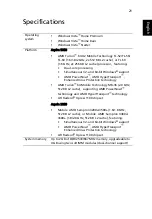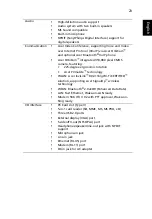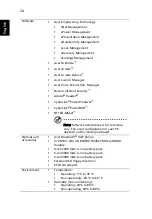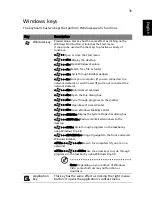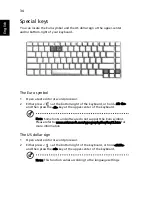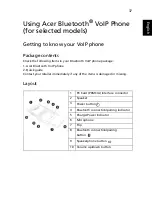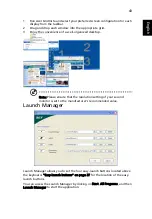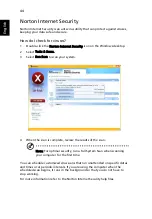34
English
Special keys
You can locate the Euro symbol and the US dollar sign at the upper-center
and/or bottom-right of your keyboard.
The Euro symbol
1
Open a text editor or word processor.
2
Either press <
> at the bottom-right of the keyboard, or hold <Alt Gr>
and then press the <5> key at the upper-center of the keyboard.
Note: Some fonts and software do not support the Euro symbol.
Please refer to www.microsoft.com/typography/faq/faq12.htm for
more information.
The US dollar sign
1
Open a text editor or word processor.
2
Either press <
> at the bottom-right of the keyboard, or hold <Shift>
and then press the <4> key at the upper-center of the keyboard.
Note: This function varies according to the language settings.
Содержание Aspire 3050
Страница 1: ...Aspire 5050 3050 Series User s Guide ...
Страница 27: ...9 Empowering Technology ...
Страница 71: ...53 English English ...