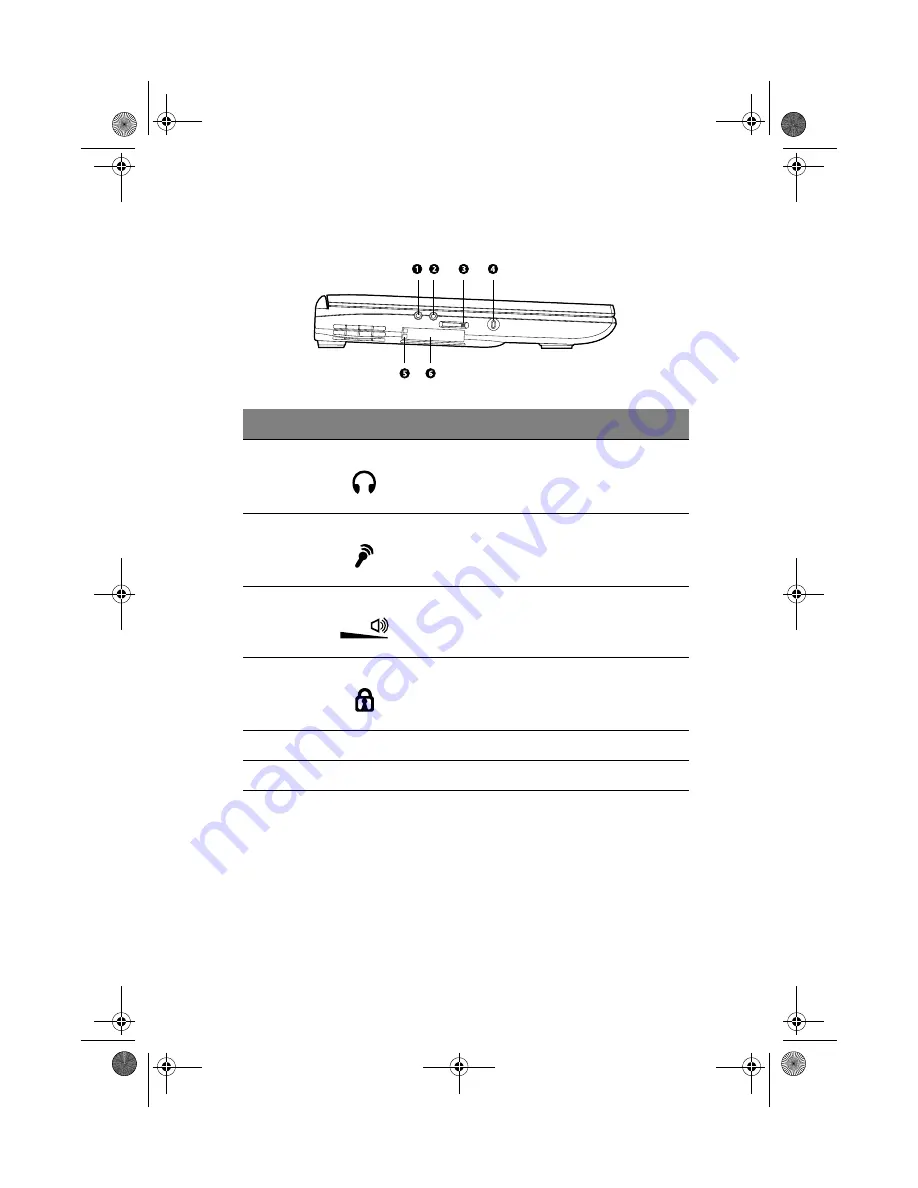
5
Left view
#
Item
Description
1
Speaker/headphone-out jack
Connects to audio line-out devices (e.g.,
speakers, headphones).
2
Microphone-in jack
Connects an external microphone.
3
Volume control slider
Adjusts the volume level.
4
Security keylock
Connects to a Kensington-compatible computer
security lock.
5
PC Card eject buttons
Eject the selected PC Card from its slot.
6
PC Card slots
Accepts one Type III or two Type II/I PC Card(s).
As1400.book Page 5 Monday, March 11, 2002 11:45 AM
Содержание Aspire 1400
Страница 1: ...Acer Aspire 1400 series User s guide As1400 book Page i Monday March 11 2002 11 45 AM ...
Страница 6: ...vi As1400 book Page vi Monday March 11 2002 11 45 AM ...
Страница 10: ...x As1400 book Page x Monday March 11 2002 11 45 AM ...
Страница 11: ...Getting familiar with your computer As1400 book Page 1 Monday March 11 2002 11 45 AM ...
Страница 40: ...Getting familiar with your computer 30 As1400 book Page 30 Monday March 11 2002 11 45 AM ...
Страница 41: ...Operating on battery power As1400 book Page 31 Monday March 11 2002 11 45 AM ...
Страница 49: ...Peripherals and options As1400 book Page 39 Monday March 11 2002 11 45 AM ...
Страница 61: ...Moving with your computer As1400 book Page 51 Monday March 11 2002 11 45 AM ...
Страница 69: ...Software As1400 book Page 59 Monday March 11 2002 11 45 AM ...
Страница 82: ...Software 72 As1400 book Page 72 Monday March 11 2002 11 45 AM ...
Страница 83: ...Troubleshooting As1400 book Page 73 Monday March 11 2002 11 45 AM ...
Страница 92: ...Troubleshooting 82 As1400 book Page 82 Monday March 11 2002 11 45 AM ...
Страница 93: ...Appendix A Specifications As1400 book Page 83 Monday March 11 2002 11 45 AM ...
Страница 98: ...Appendix A Specifications 88 As1400 book Page 88 Monday March 11 2002 11 45 AM ...
Страница 99: ...Appendix B Notices As1400 book Page 89 Monday March 11 2002 11 45 AM ...
Страница 100: ...This appendix lists the general notices for your computer As1400 book Page 90 Monday March 11 2002 11 45 AM ...
Страница 106: ...Appendix B Notices 96 As1400 book Page 96 Monday March 11 2002 11 45 AM ...
Страница 110: ...100 As1400 book Page 100 Monday March 11 2002 11 45 AM ...
















































