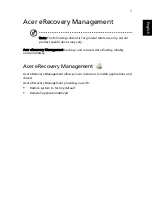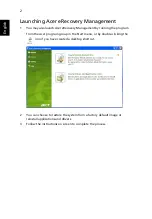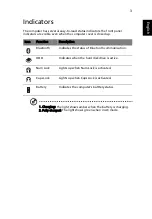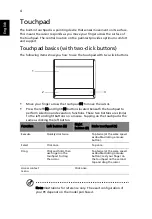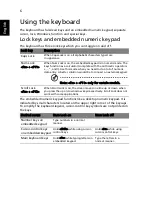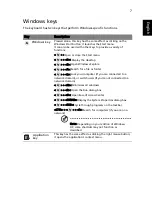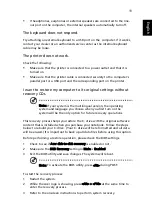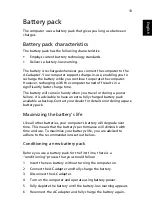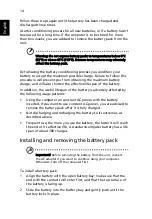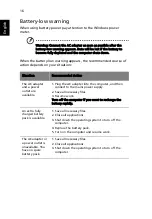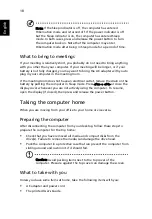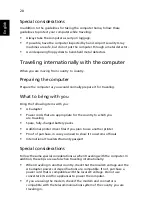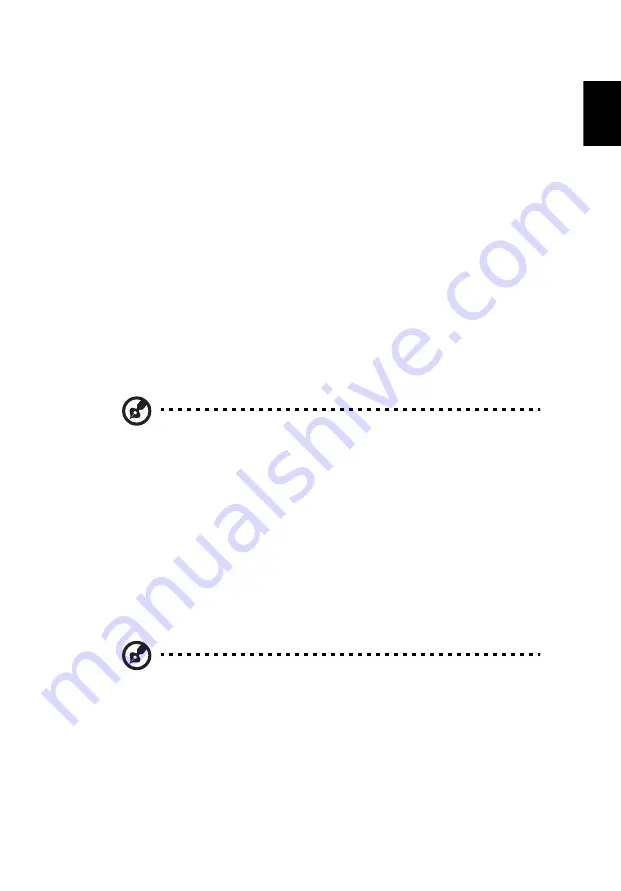
11
Eng
lis
h
•
If headphones, earphones or external speakers are connected to the line-
out port on the computer, the internal speakers automatically turn off.
The keyboard does not respond.
Try attaching an external keyboard to a USB port on the
computer. If it works,
contact your dealer or an authorized service center as the internal keyboard
cable may be loose.
The printer does not work.
Check the following:
•
Make sure that the printer is connected to a power outlet and that it is
turned on.
•
Make sure that the printer cable is connected securely to the computer's
parallel port or a USB port and the corresponding port on the printer.
I want to restore my computer to its original settings without
recovery CDs.
Note: If your system is the multilingual version, the operating
system and language you choose when you first turn on the
system will be the only option for future recovery operations.
This recovery process helps you restore the C: drive with the original software
content that is installed when you purchase
your notebook. Follow the steps
below to rebuild your C: drive.
(Your C: drive will be reformatted and all data
will be erased.) It is important to back up all data files before using this option.
Before performing a restore operation, please check the BIOS settings.
1
Check to see if Acer disk-to-disk recovery is enabled or not.
2
Make sure the D2D Recovery setting in Main is Enabled.
3
Exit the BIOS utility and save changes. The system will reboot.
Note: To activate the BIOS utility, press <F2> during POST.
To start the recovery process:
1
Restart the system.
2
While the Acer logo is showing, press <Alt> + <F10> at the same time to
enter the recovery process.
3
Refer to the onscreen instructions to perform system recovery.
Содержание AOD250
Страница 1: ...Aspire one Series User Guide...
Страница 16: ...xvi...