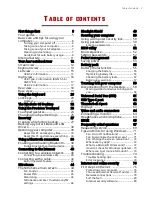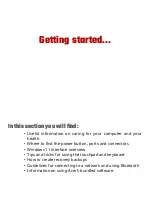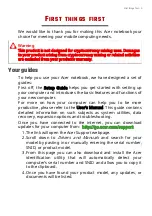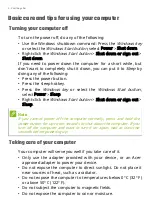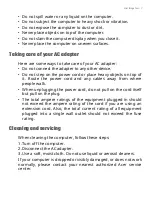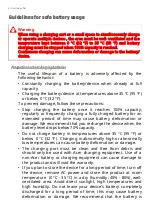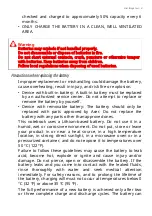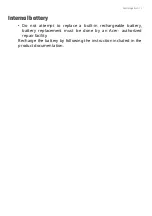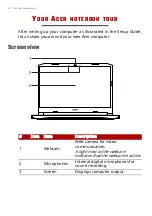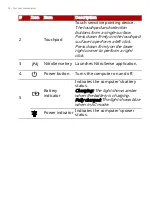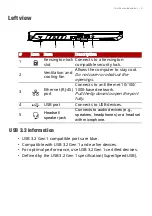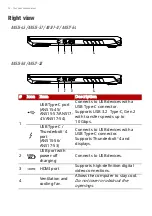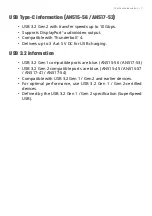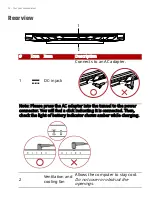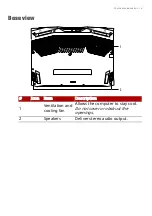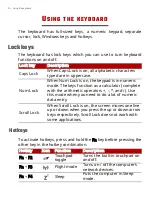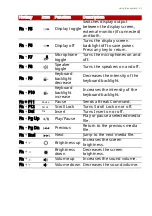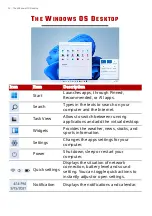First things first - 7
• Do not spill water or any liquid on the computer.
• Do not subject the computer to heavy shock or vibration.
• Do not expose the computer to dust or dirt.
• Never place objects on top of the computer.
• Do not slam the computer display when you close it.
• Never place the computer on uneven surfaces.
Taking care of your AC adapter
Here are some ways to take care of your AC adapter:
• Do not connect the adapter to any other device.
• Do not step on the power cord or place heavy objects on top of
it. Route the power cord and any cables away from where
people walk.
• When unplugging the power cord, do not pull on the cord itself
but pull on the plug.
• The total ampere ratings of the equipment plugged in should
not exceed the ampere rating of the cord if you are using an
extension cord. Also, the total current rating of all equipment
plugged into a single wall outlet should not exceed the fuse
rating.
Cleaning and servicing
When cleaning the computer, follow these steps:
1.Turn off the computer.
2.Disconnect the AC adapter.
3.Use a soft, moist cloth. Do not use liquid or aerosol cleaners.
If your computer is dropped or visibly damaged, or does not work
normally, please contact your nearest authorized Acer service
center.
Содержание AN715-51
Страница 1: ...USER SMANUAL ...