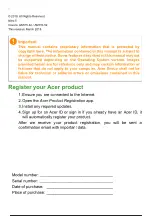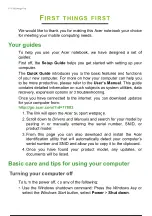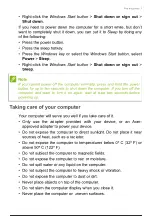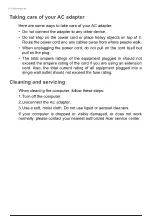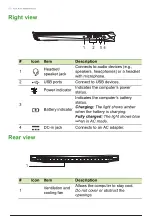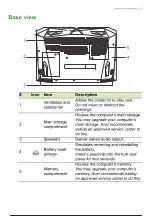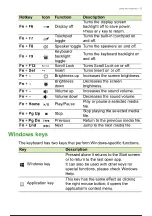Uputstvo za upotrebu (EN)
ACER laptop Nitro 5 AN515 (NH.QH1EX.00Q)
Tehnoteka je online destinacija za upoređivanje cena i karakteristika bele tehnike,
potrošačke elektronike i IT uređaja kod trgovinskih lanaca i internet prodavnica u Srbiji.
Naša stranica vam omogućava da istražite najnovije informacije, detaljne karakteristike
i konkurentne cene proizvoda.
Posetite nas i uživajte u ekskluzivnom iskustvu pametne kupovine klikom na link:
https://tehnoteka.rs/p/acer-laptop-nitro-5-an515-nhqh1ex00q-akcija-cena/
1 / 78
Содержание AN515
Страница 2: ...USER S MANUAL...
Страница 20: ...Using the Precision Touchpad 19...