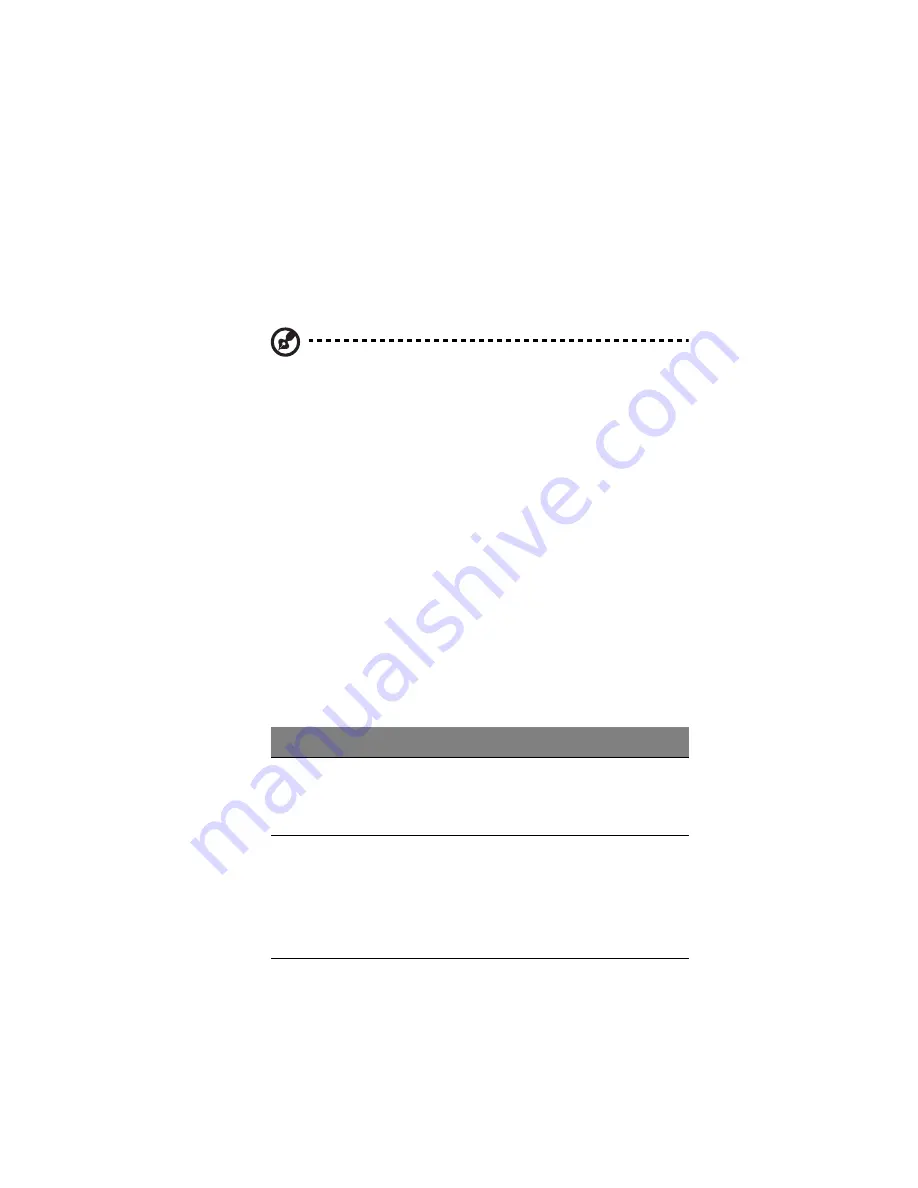
225
Adding or changing a license
Using SAN Disk Manager, you can add a license for any host
application that uses IMA. You can also add a license for the advanced
options of SAN Disk Manager.
Note: Even if you successfully add a license for a host application
using SAN Disk Manager, you might not be able to use that
license. For example, using SAN Disk Manager, you can
successfully add a desktop license on the storage system. When
you run your host application, it checks the license against the
operating system. If the license specified in SAN Disk Manager
doesn’t support the local operating system, an error message will
appear, and you will typically not be able to run the host
application. If the license was activated, you will not be able to
use it on another computer without contacting Technical Support.
Once you have licensed an application, you can change the license any
time (for example, to upgrade from a trial license to a standard
license).
To add or change a license:
1
Open SAN Disk Manager (as described in “Starting SAN Disk
Manager” on page 212).
2
If you are changing the license, first remove the existing license (as
described in “Removing a license” on page 230).
3
Access the Add License dialog box:
To do this
Do this
Add a license for a host
application that is not currently
installed or for the advanced
options of SAN Disk Manager
In the navigation tree, expand SAN
Disk Manager and click Licenses.
In the right pane, right-click an empty
area and click Add License.
Add or change a license for a
host application that is
currently installed
In the navigation tree, expand SAN
Disk Manager and click Host
Applications.
In the right pane, right-click the
application whose license you want
to add or change, and then click Add
License.
Содержание Altos easyStore M2
Страница 1: ...Altos easyStore M2 User Guide ...
Страница 21: ...xxi Index 273 ...
Страница 22: ...xxii ...
Страница 36: ...1 Introduction 14 ...
Страница 66: ...2 Setting up the system 44 5 After you finish registration the Login page displays ...
Страница 113: ...91 System Cleanup The System Cleanup page allows you to remove the clients and disks that are no longer used ...
Страница 117: ...95 Logout Click Logout on the navigation bar to log out of the IPStor Express Manager ...
Страница 133: ...111 Events The Events tab in the Dashboard screen keeps track of informational and warning messages ...
Страница 179: ...157 For information about changing the network settings refer to Changing the network settings on page 167 ...
Страница 232: ...6 Protecting local data or files 210 ...
Страница 278: ...8 Configuring the storage system 256 ...






























