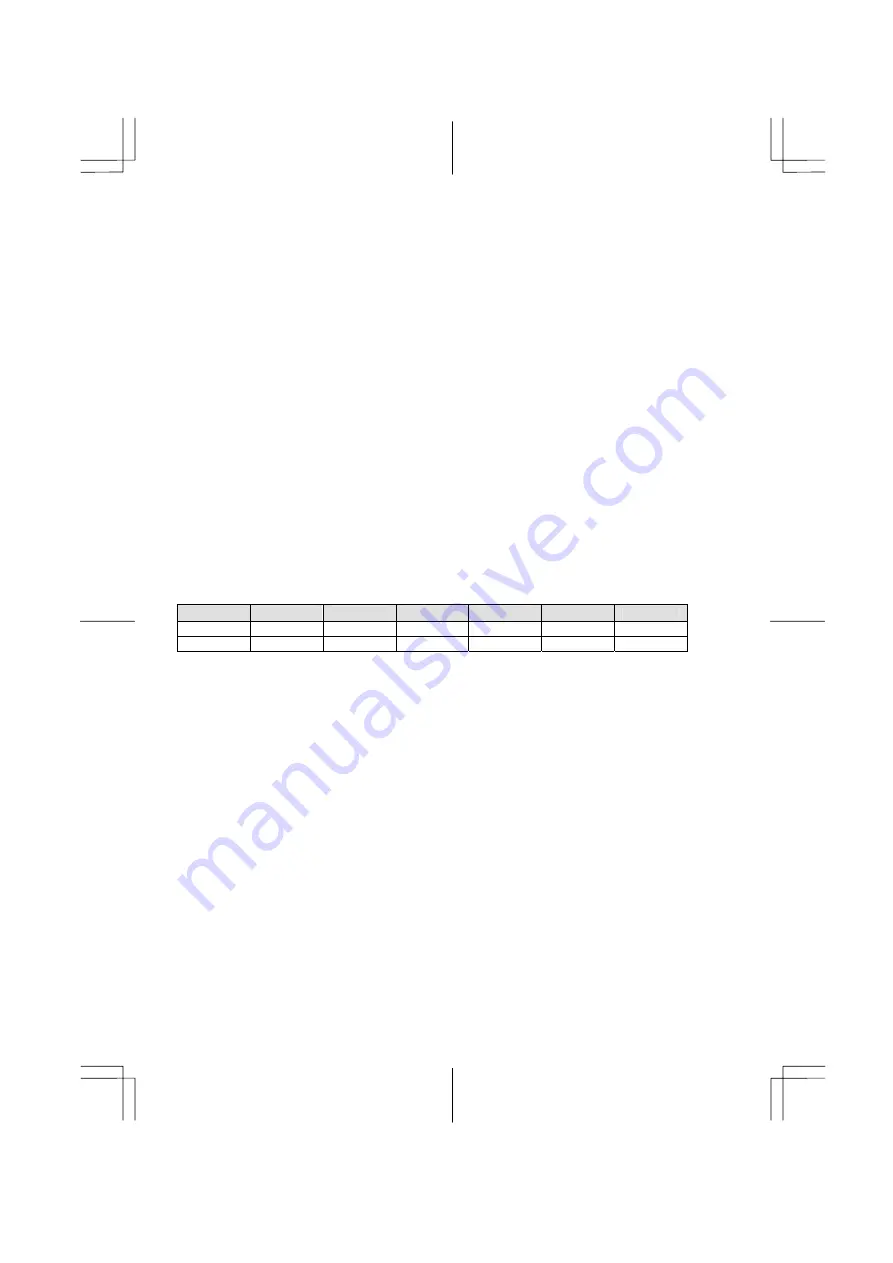
Important Safety Instructions
Please read the following instructions carefully. This manual should be retained for future use.
1. To clean LCD Monitor screen;
-- Power off LCD Monitor and unplug the AC Cord.
-- Spray a non-solvent cleaning solution onto a rag.
-- Gently clean the screen with dampened rag.
2. Do not place the LCD Monitor near a window. Exposing the monitor to rain water, moisture or sunlight can
severely damage it.
3. Do not apply pressure to the LCD screen. Excess pressure may cause permanent damage to the display.
4. Do not remove the cover or attempt to service this unit by yourself. Servicing of any nature should be performed
by an authorized technician.
5. Store LCD Monitor in a room with a room temperature of -20° ~ 60°C (or -4° ~ 140°F). Storing the LCD
Monitor outside this range could result in permanent damage.
6. If any of the following occurs, immediately unplug your monitor and call an authorized technician.
* Monitor to PC signal cable is frayed or damaged.
* Liquid spilled into LCD Monitor or the monitor has been exposed to rain.
* LCD Monitor or the case is damaged.
7. A certified line is required to connect this device to a power outlet. For a nominal current up to 6A and a device
weight above 3 kg, a line not lighter than H05VV-F, 3G, 0.75 mm
2
must be used.
Chapter 1 Installation
Unpacking
Before unpacking the LCD Monitor, prepare a suitable workspace for your Monitor and computer. You need a
stable and clean surface near a wall power outlet. Make sure that LCD Monitor has enough space around it for
sufficient airflow. Though the LCD Monitor uses very little power, some ventilation is needed to ensure that the
Monitor does not become too hot.
AL711
AL712
AL713
AL715
AL716
AL717
DVI-D
O O
AUDIO
O O
After you unpack the LCD Monitor, make sure that the following items were included in the box:
* LCD Monitor
* User's Manual
* Base
* 1.8M Monitor-to-PC VGA Cable
* 1.8M Power Cord
If you have a DVI-D interface your box will also include
* 1.8M Monitor-to-PC DVI-D Cable
If you have an Audio interface your box will also include
* 1.5M Stereo Jack Audio Cable
If you find that any of these items is missing or appears damaged, contact your dealer immediately.
2
Содержание AL715
Страница 10: ...10 Input Signal ...




























