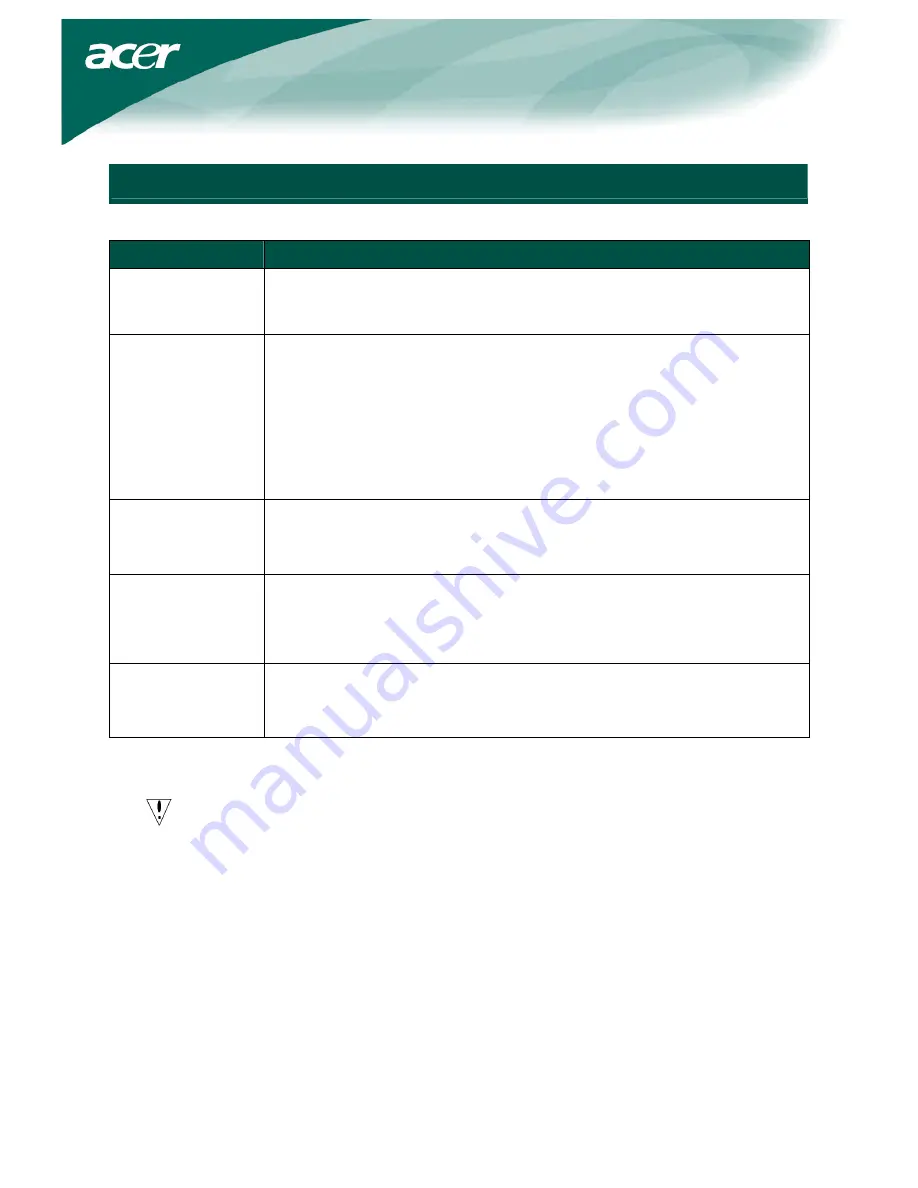
9
Troubleshooting
Problems
Possible Solutions
Power LED is not
ON
•
Check to see if the power switch is in the ON position.
•
Ensure that the Power Cord is connected.
No Picture
•
Check to see if the power switch is in the ON position.
•
Ensure that the Power Cord is connected.
•
Ensure the video cable is securely connected to the back of the monitor
and the computer.
•
Move the mouse or press any key on the keyboard to bring the monitor
out of "active off" mode.
Picture shows
inappropriate colors
•
See "
Color temp. " to adjust RGB color or to select color temperature.
Picture bounces or a
wave pattern is
present in the
picture
•
Move or switch off electrical devices that may be causing interference.
•
Inspect the monitor's video cable and ensure that none of the pins are
bent.
Image is not sized
or centered properly
•
Press Auto key and the monitor will automatically optimize the position
of your display.
•
See "Position adjustment".
Caution:
Do not attempt to service the monitor yourself or open the computer yourself.
Please refer all servicing to qualified service personnel if the problems cannot
be solved in "Troubleshooting" section.




























