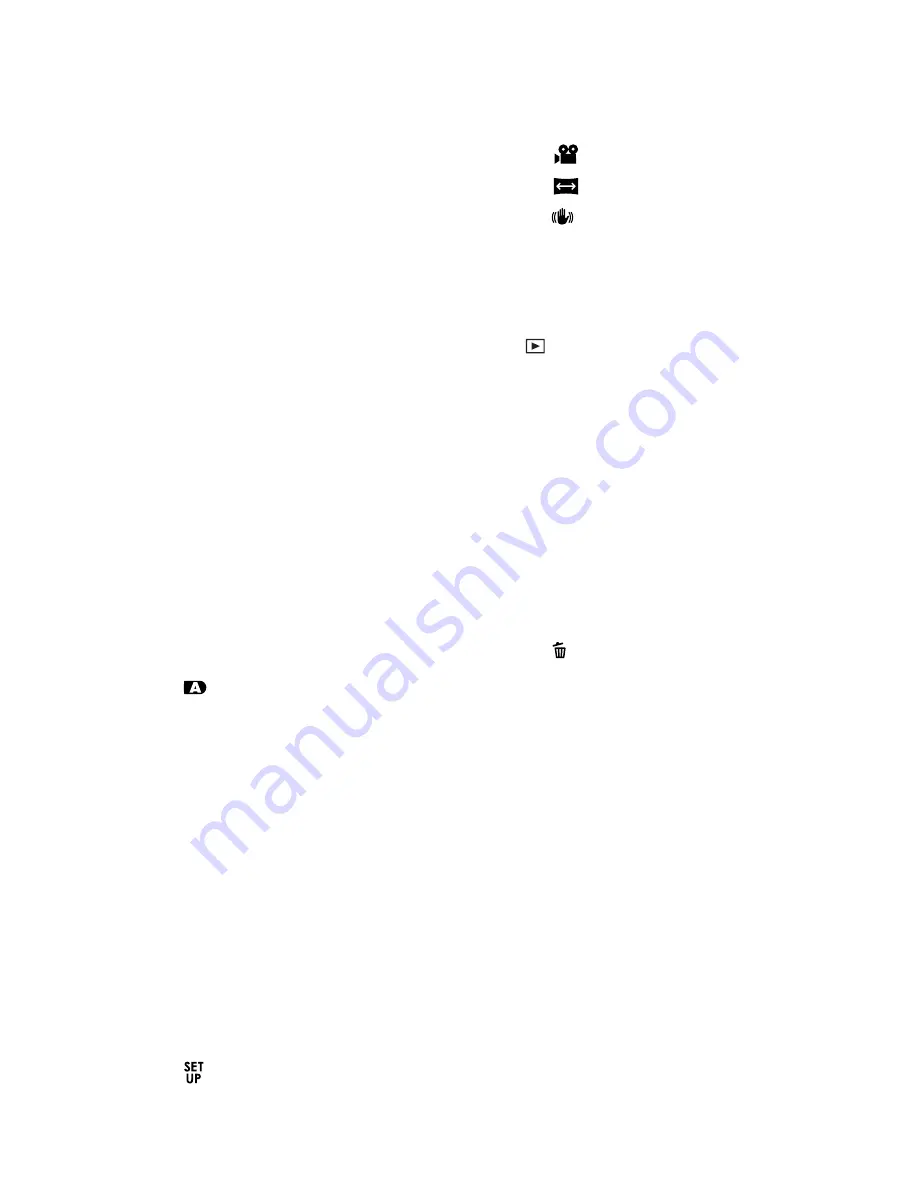
EN-1
CONTENT
2 INTRODUCTION
2 Overview
2 Package Contents
3 GETTING TO KNOW THE CAMERA
3 Front View
4 Rear View
7 LCD Monitor Icons
11 GETTING STARTED
11 Attaching the Camera Strap (Optional
Accessory)
11 Inserting and Removing the Battery
(Optional Accessory)
12 Charging the Battery
13 Using an AC Power Adapter (Optional
Accessory)
13 Inserting and Removing an SD Memory
Card (Optional Accessory)
14 Setting the Date and Time
14 Choosing the Display Language
15 Setting Image Resolution and Quality
16 PHOTOGRAPHY MODE
16 [
] Auto Mode
17 Recording Voice Memos
18 Using the Digital Zoom
19 Setting the Flash
19 Setting the Self-timer
20 Setting the Focus
21 Exposure Compensation/Backlight
Correction
22 [
SCN
] Scene Mode
23 [
P
]
Program (Automatic Exposure)
Photography Mode
23 [
Tv
]
Shutter Speed Priority
Photography Mode
24 [
Av
]
Aperture Priority Mode
25 [
M
]
Manual Mode
26 [
] User Setting Mode
26 [
] Video Mode
27 [
] Panorama Mode
27 [
] Anti-Shake Mode
28 Recording a Subject onto an Existing
Background Image (Pre-Shot)
29 Combining Shots of Two People into a
Single Image (Coupling Shot)
30 [
] PLAYBACK MODE
30 Playing Back Still Images
30 Playing Back Video Clips
31 Attaching Voice Memos
32 Thumbnail Display
33 Zoom Playback
33 Slideshow Display
34 Protecting Images
35 DPOF Settings
36 Copying Files from Internal Memory to
a Memory Card
37 Changing the Camera Start Logo Image
38 [ ] Deleting Images
40 CONNECTING TO A PICTBRIDGE
COMPLIANT PRINTER
42 MENU OPTIONS
42 Photography Menu (Capture tab)
45 Photography Menu (Function tab)
47 Photography Menu (AE/AWB tab)
49 Playback Menu
50 Setup1 Menu
51 Setup2 Menu
52 TRANSFERRING RECORDED
IMAGES AND VIDEOS TO YOUR
COMPUTER
53 Connecting the Camera to Your Computer
54 Downloading Images and Video Files
55 CAMERA SPECIFICATIONS
















