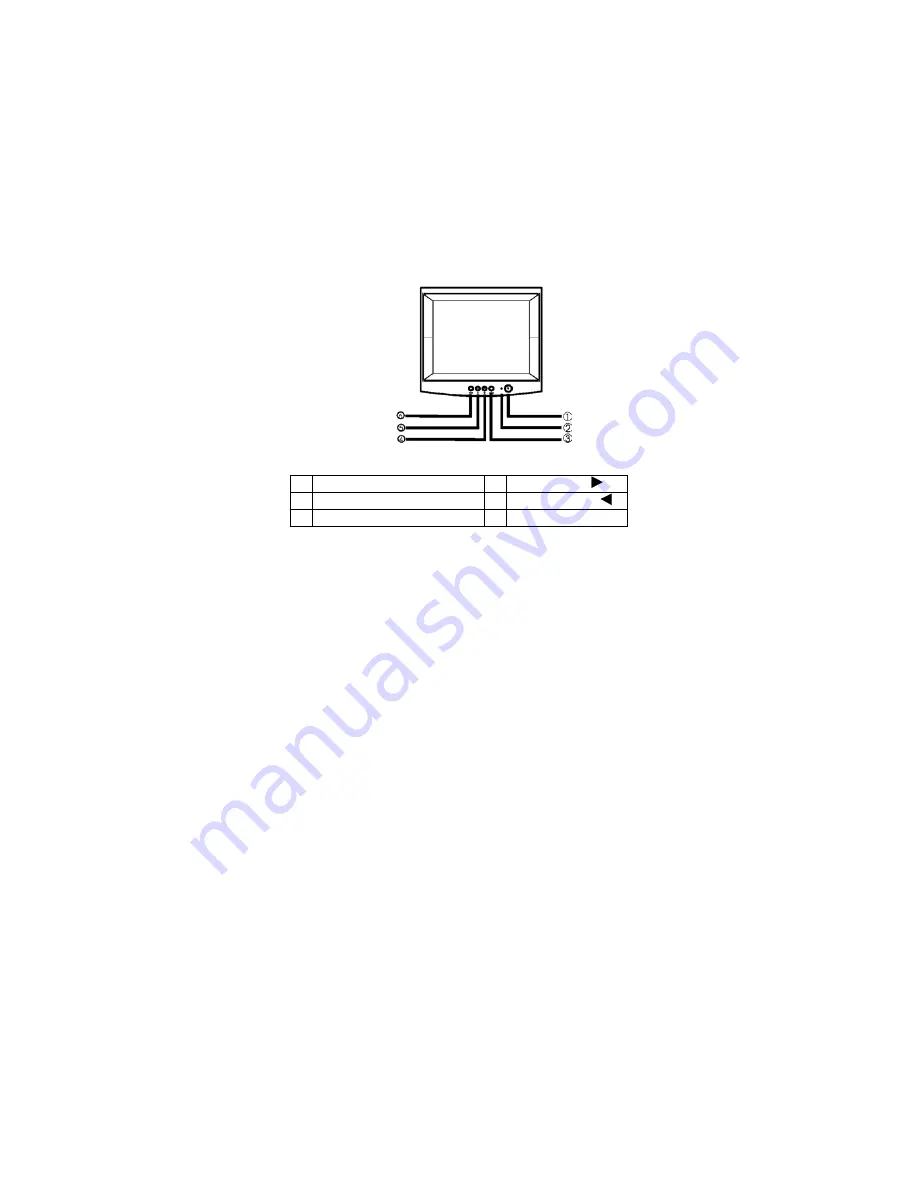
41A604-786-2A 英文
5
OPERATING INSTRUCTIONS
General Instructions
The power switch is located at front panel of the monitor. Press the power
switch to turn the monitor on or off. The other control knobs are located at
the base of the monitor (See Figure 3). By changing these settings, the
picture can be adjusted to your personal preferences.
•
The power cord should be connected.
•
Connect the video cable from the monitor to the video card.
•
To turn the monitor on, press the POWER switch to ON position. The
power indicator will light up.
•
Your monitor features a unique quick switch system which provides a
picture within seconds after the monitor is switched on.
Figure 3 External Control Knob
1. POWER SWITCH
4. CONTRAST/
2. POWER INDICATOR
5. BRIGHTNESS/
3. MENU
6. EXIT
Notes
•
Do not install the monitor in a location near heat sources such as
radiators or air ducts , or in a place subject to direct sunlight , or
excessive dust or mechanical vibration or shock.
•
Save the original shipping carton and packing materials, as they will
come in handy if you ever have to ship your monitor.
•
For maximum protection, repackage your monitor as it was originally
packed at the factory.
•
To keep the monitor looking new, periodically clean it with a soft cloth.
Stubborn stains may be removed with a cloth lightly dampened with a
mild detergent solution. Never use strong solvents such as thinner,
benzene, or abrasive cleaners, since these will damage the cabinet. As a
safety precaution, always unplug the monitor before cleaning it.































