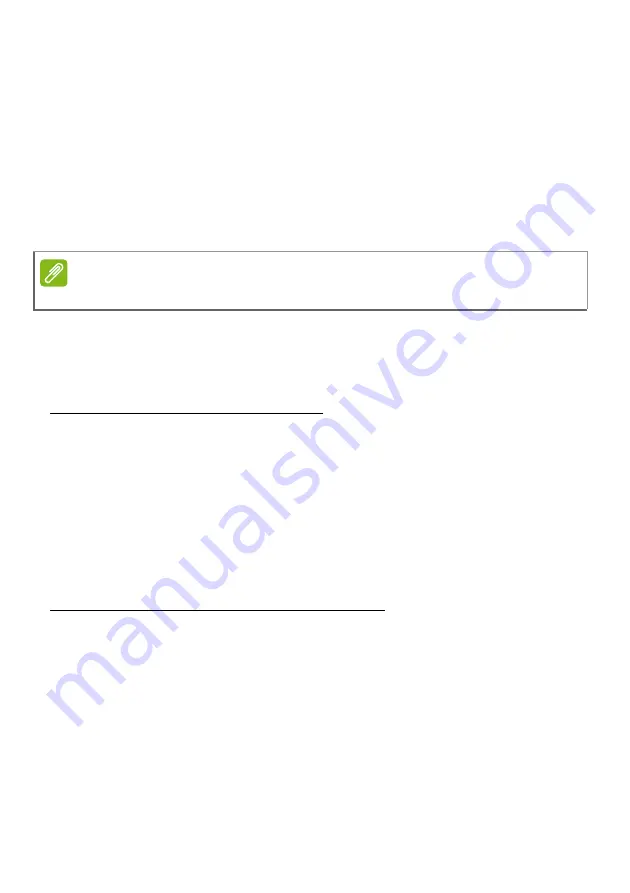
74 - Internet and online security
Internet security software
To help you stay ahead of cybercriminals, Acer has partnered with
Norton to offer you security for all your devices.
Select Acer computers include protection by Norton Security
Norton Security is pre-installed on select Acer computers, protecting
your identity and financial data from viruses, spyware, malware and
other online threats. Learn more about how to stay safe online and
how to stay protected after your introductory subscription ends.
Staying ahead of cybercriminals
Stay ahead of hackers and cybercriminals by understanding the
tactics they use to access your private data.
Ensure your software is up to date
Cybercriminals rely heavily upon software or platform vulnerabilities,
as they are the easiest way to sneak malware into a user's device
unnoticed, sometimes with little action on the user's part. Immediately
after a software manufacturer announces an update, hackers are
ready with malware that can breach holes in the software that would
have been patched if the update was installed.
How to stay safe:
Perform any and all software updates as soon as
they are available.
Keep a lookout for fake or phishing emails
Beware of emails that appear to be from a friend or business
colleague that you know but seem a little odd. Maybe they didn't
capitalize your name or there are misspellings. The email might be
from cybercriminals who are trying to fool you into sending them your
credit card number, social security number, or logging into a fake
bank website that looks like yours but really isn't.
How to stay safe:
Use a strong antispam filter. If an email looks
strange, don't click on anything and delete it immediately. Instead
manually launch a browser and type in your bank's website address
and log-in yourself.
Note
Specifications vary depending on model or Operating System.
Содержание A715-72G
Страница 1: ...USER S MANUAL Aspire 7 ...
Страница 4: ...4 Table of contents Network connections 72 Surf the Net 73 Internet security software 74 ...
Страница 19: ...Using the Precision Touchpad 19 ...
Страница 38: ...38 Fingerprint Reader 2 Set a PIN code 3 In Windows Hello select Set up to configure the fingerprint reader ...





































