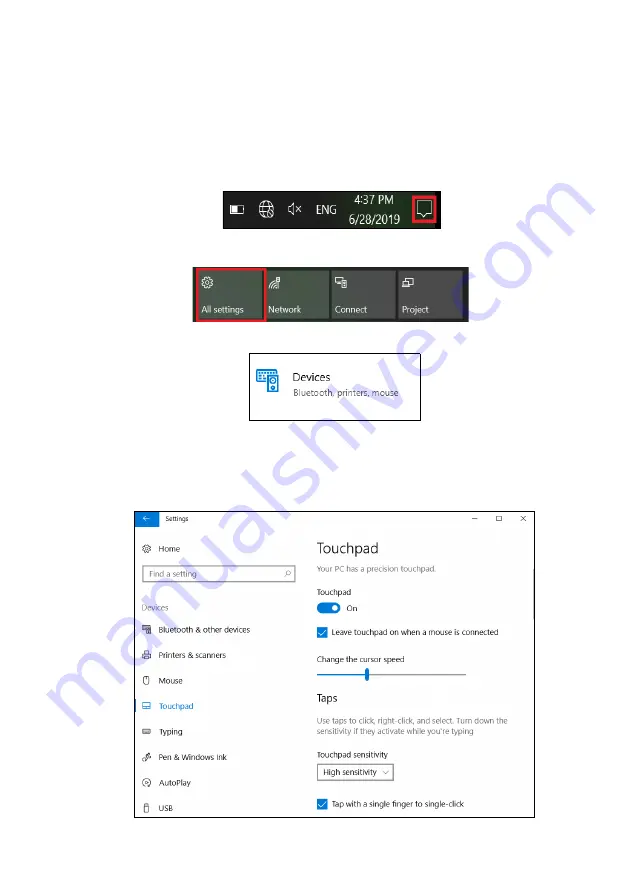
Using the Precision Touchpad - 23
Changing touchpad settings
To change the touchpad settings to suit your personal requirements,
please do the following.
1. In the icon tray in the lower right-hand corner of the screen, select
the
Notifications
icon to open the
Notifications
pane.
2. Select
All settings
.
3. Select
Devices
>
Touchpad
4. Now you can adjust the settings to suit your personal needs. You
can switch off the touchpad if you prefer to use a mouse. Or you can
adjust the touchpad sensitivity to suit your needs. Scroll down to see
more settings.
















































