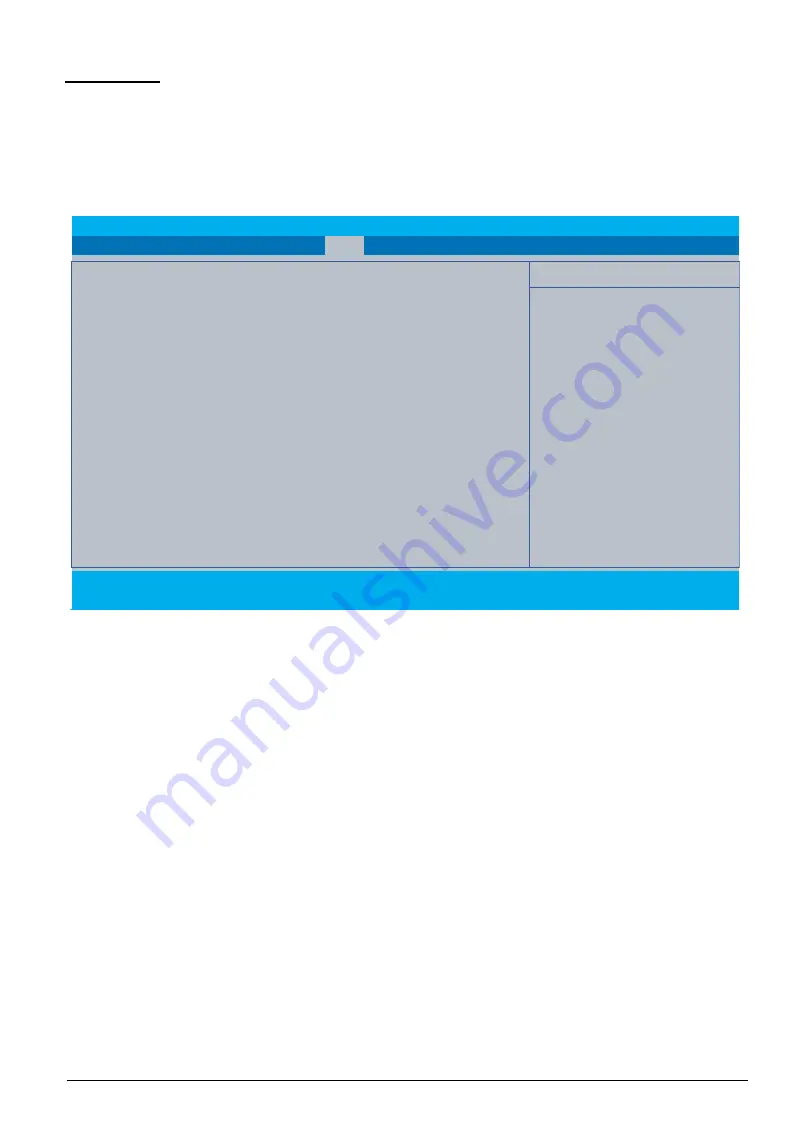
System Utilities
2-16
Boot Tab
The Boot tab allows the user to configure the order of boot devices used to load the operating
system.
Use
↑
and
↓
keys to select a device and press
F5
or
F6
to change the value.
Boot Tab (Windows 7)
Figure 2-14. BIOS Boot (Windows 7)
F1
Help
Select Item
F5/F6
Change Values
F9
Setup Defaults
Esc
Exit
Select Menu
Enter
Select
►
Sub-Menu
F10
Save and Exit
InsydeH20 Setup Utility
Rev. 5.0
Boot Mode
[Legacy]
Boot priority order:
1. HDD0 : HFS512G39TND-N210A
2. HDD1 : TOSHIBA MQ01ABD100
3. USB FDD :
4. Network Boot : Realtek PXE B03 D00
5. USB HDD :
6. USB CDROM :
Information Main Advanced Security
Boot
Exit
Item Specific Help
Set System Boot Mode
Содержание A315-53
Страница 1: ...A315 53 A315 53G S E R V I C E G U I D E ...
Страница 12: ...1 5 Hardware Specifications and Configurations Warranty One year International Travelers Warranty ITW ...
Страница 22: ...1 15 Hardware Specifications and Configurations System Block Diagram Figure 1 7 System Block Diagram UMA ...
Страница 23: ...Hardware Specifications and Configurations 1 16 Figure 1 8 System Block Diagram Discrete ...
Страница 149: ...Service and Maintenance 5 9 Table 5 9 RAM Door Screw Screw Name Screw Type Torque Quantity M 2 5 x 6 0 2 55 3 0kgf cm 1 ...
Страница 224: ...5 84 Service and Maintenance Figure 5 129 Disconnecting the Cables UMA C A F D B E G H I ...
Страница 230: ...5 90 Service and Maintenance Figure 5 139 Connecting the Cables UMA C A F D B E G H I ...
Страница 301: ...CHAPTER 8 Online Support Information Online Support Information 8 2 Introduction 8 2 ...
Страница 303: ......






























