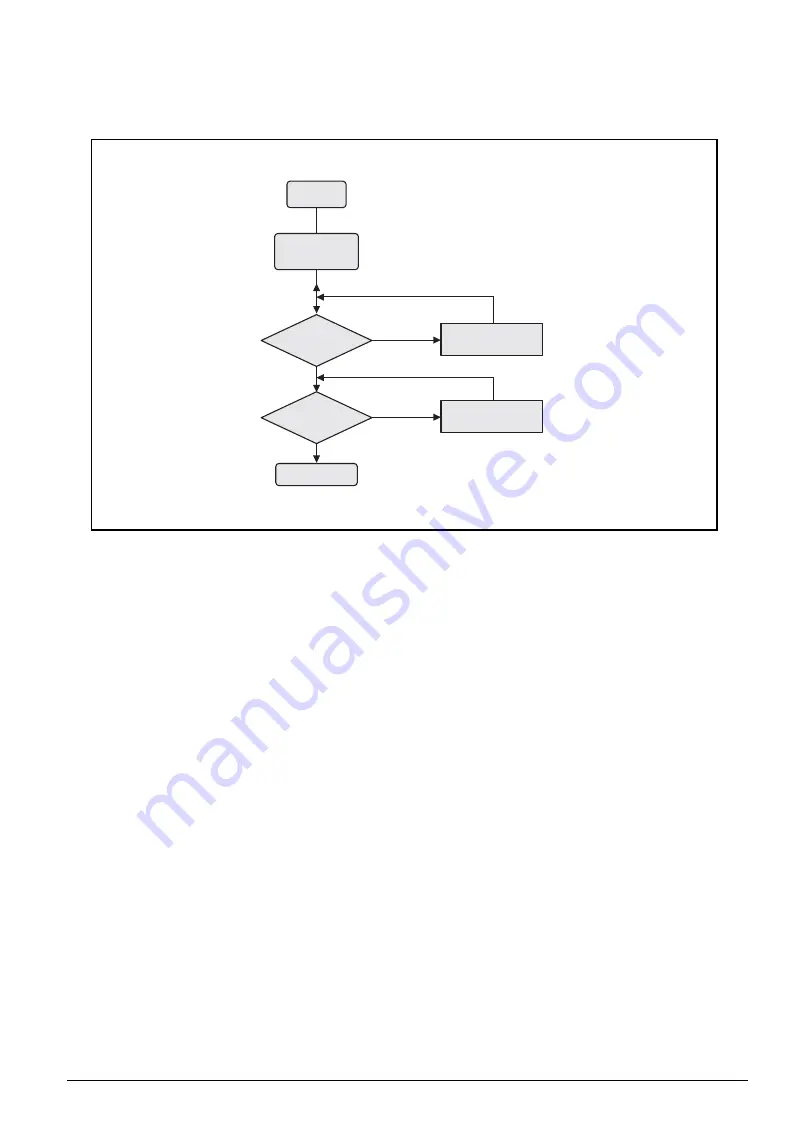
Troubleshooting
4-3
Power On Issues
If the system does not power on, perform the following:
Figure 4-1. Power On Issues
Computer Shuts Down Intermittently
If the system powers off at intervals, perform the following.
1.
Makes sure the power cable is properly connected to the computer and the electrical outlet.
2.
Remove all extension cables between the computer and the outlet.
3.
Remove all surge protectors between the computer and the electrical outlet. Plug the computer
directly into a known serviceable electrical outlet.
4.
Remove all external and non-essential hardware connected to the computer that are not
necessary to boot the computer to the failure point.
5.
Remove any recently installed software.
6.
If the issue is still not resolved, refer to
Check M/B SW1
Whether OK
Swap M/B
Check
AC/Batt only
power on
Check K/B
Whether OK
Start
Swap AC/Battery
OK
OK
NG
NG
Swap K/B
OK
OK
NG
Содержание A315-53
Страница 1: ...A315 53 A315 53G S E R V I C E G U I D E ...
Страница 12: ...1 5 Hardware Specifications and Configurations Warranty One year International Travelers Warranty ITW ...
Страница 22: ...1 15 Hardware Specifications and Configurations System Block Diagram Figure 1 7 System Block Diagram UMA ...
Страница 23: ...Hardware Specifications and Configurations 1 16 Figure 1 8 System Block Diagram Discrete ...
Страница 149: ...Service and Maintenance 5 9 Table 5 9 RAM Door Screw Screw Name Screw Type Torque Quantity M 2 5 x 6 0 2 55 3 0kgf cm 1 ...
Страница 224: ...5 84 Service and Maintenance Figure 5 129 Disconnecting the Cables UMA C A F D B E G H I ...
Страница 230: ...5 90 Service and Maintenance Figure 5 139 Connecting the Cables UMA C A F D B E G H I ...
Страница 301: ...CHAPTER 8 Online Support Information Online Support Information 8 2 Introduction 8 2 ...
Страница 303: ......






























