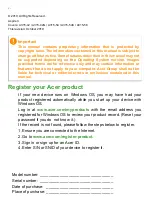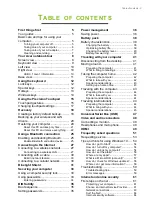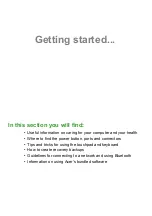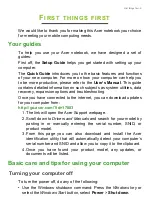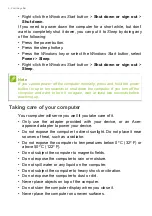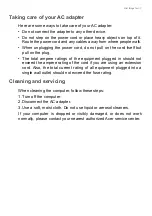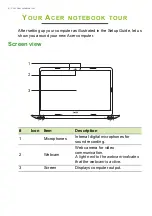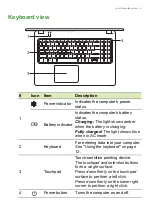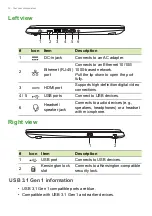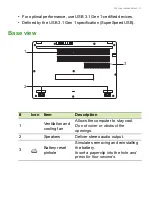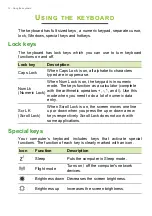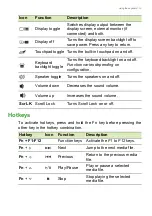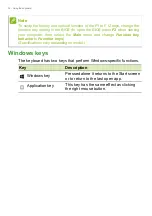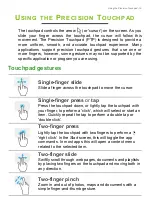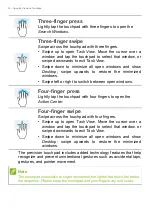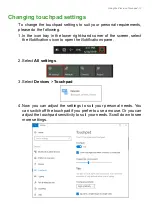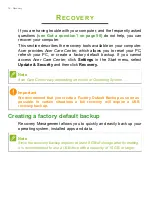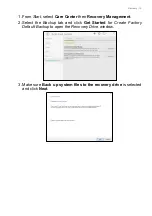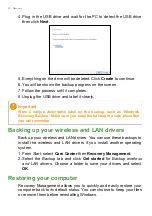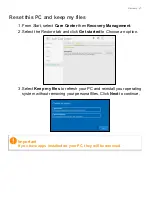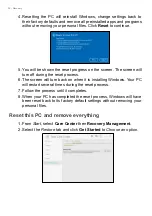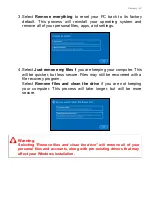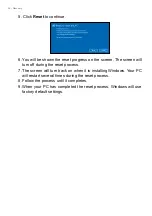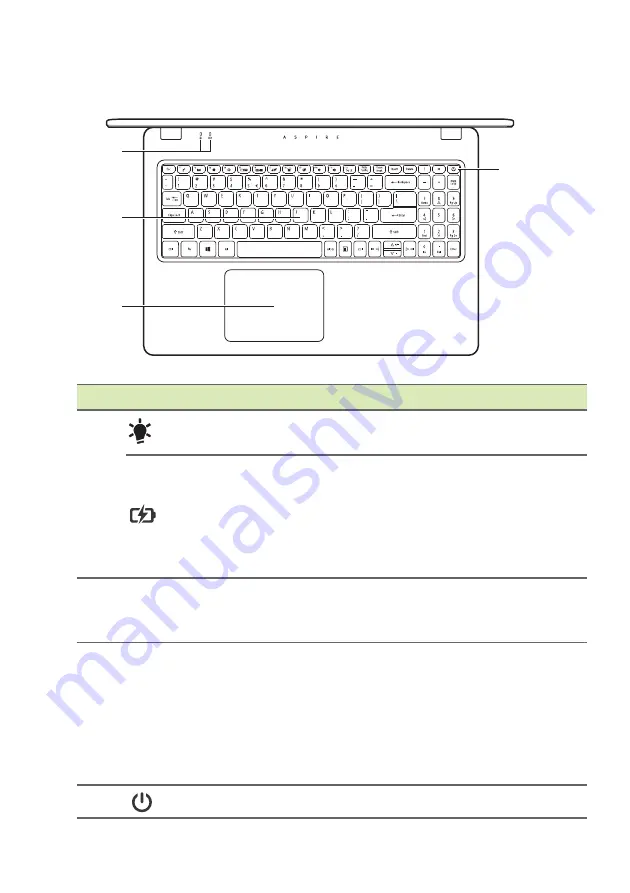
Your Acer notebook tour - 9
Keyboard view
#
Icon
Item
Description
1
Power indicator
Indicates the computer’s power
status.
Battery indicator
Indicates the computer’s battery
status.
Charging:
The light shows amber
when the battery is charging.
Fully charged:
The light shows blue
when in AC mode.
2
Keyboard
For entering data into your computer.
See "Using the keyboard" on page
12.
3
Touchpad
Touch-sensitive pointing device.
The touchpad and selection buttons
form a single surface.
Press down firmly on the touchpad
surface to perform a left click.
Press down firmly on the lower right
corner to perform a right click.
4
Power button
Turns the computer on and off.
2
3
4
1
Содержание A315-23
Страница 1: ...USER S MANUAL Aspire 3 ...