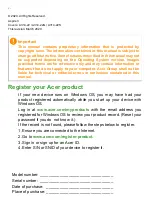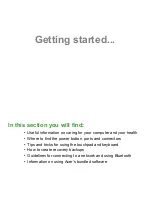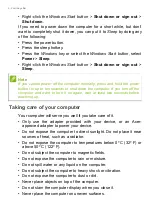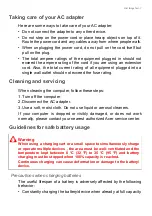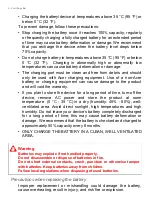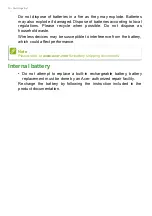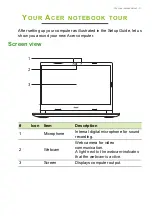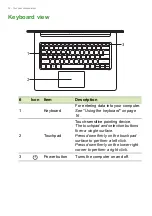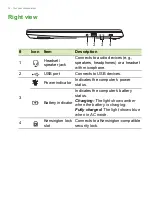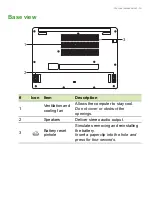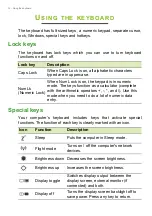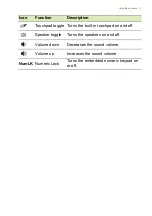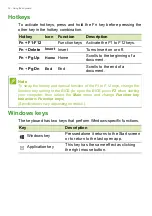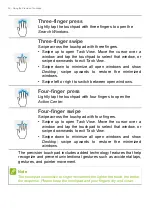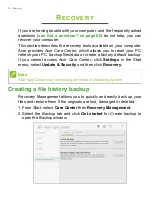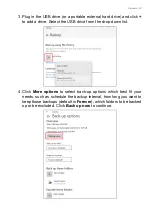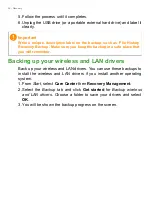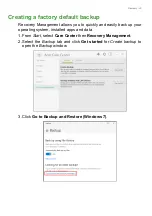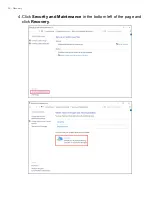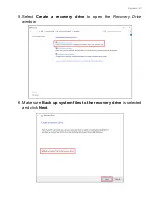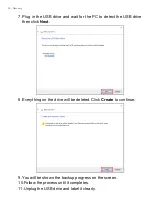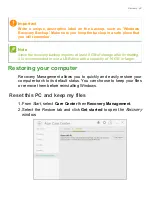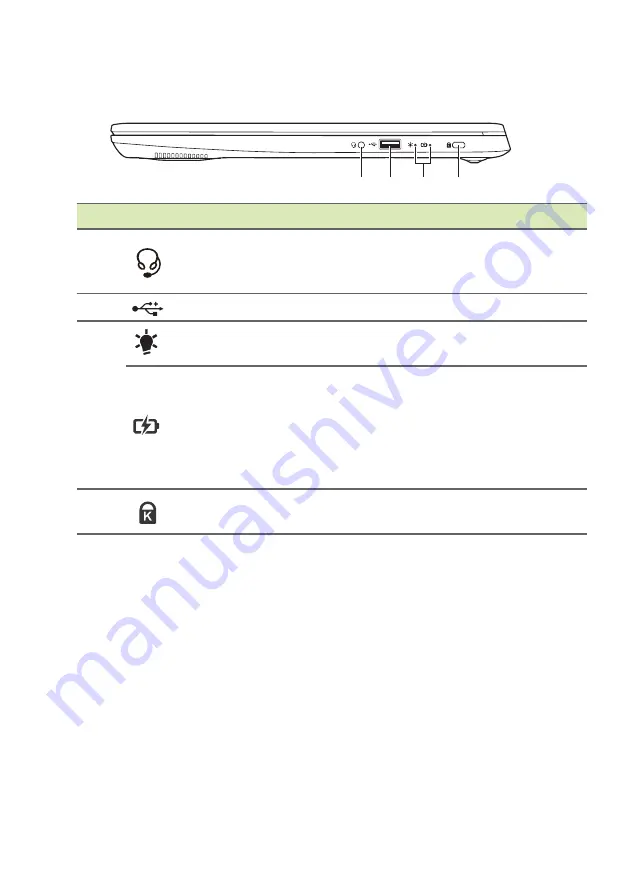
14 - Your Acer notebook tour
Right view
1 2 3
4
#
Icon
Item
Description
1
Headset/
speaker jack
Connects to audio devices (e.g.,
speakers, headphones) or a headset
with microphone.
2
USB port
Connects to USB devices.
3
Power indicator
Indicates the computer’s power
status.
Battery indicator
Indicates the computer’s battery
status.
Charging:
The light shows amber
when the battery is charging.
Fully charged:
The light shows blue
when in AC mode.
4
Kensington lock
slot
Connects to a Kensington-compatible
security lock.