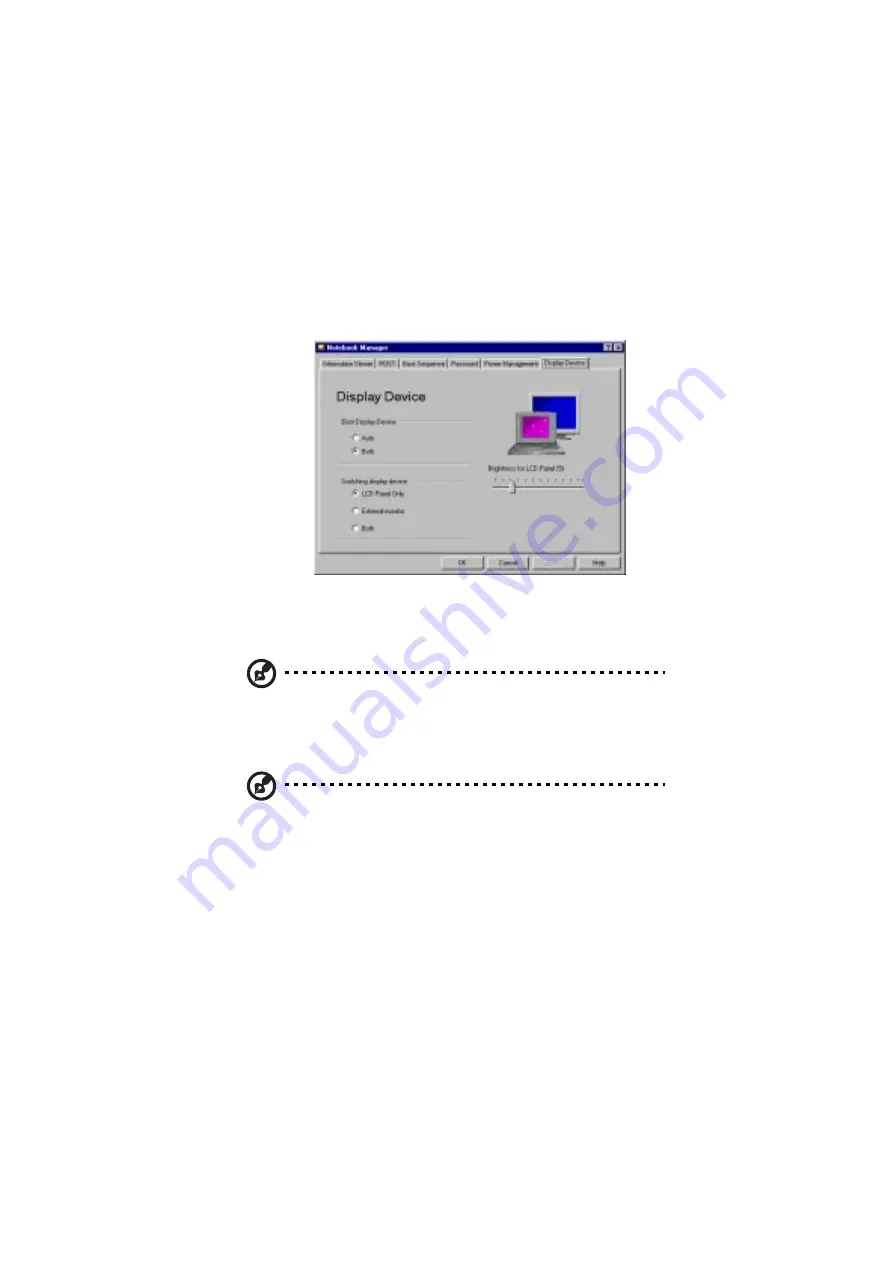
5 Software
78
Display Device
Display Device is used to control various settings related to the display device(s),
such as the display brightness/contrast levels.
The items in this screen include:
•
Boot Display Device. Sets the default display device on boot-up.
•
Switching display device. Sets the current display device.
Note: Make sure an external monitor is connected before External monitor is
selected.
•
Brightness for LCD Panel. Click and drag to set the LCD screen brightness
and contrast levels
Note: TFT active-matrix LCDs have fixed and optimized contrast levels.
Click on the radio button of the desired item, then click on Apply to activate the
setting. To modify the brightness and/or contrast levels, click and hold the slider
control and move to the right to increase or move to the left to decrease the setting.
You can also click on the item and use the cursor keys to set the desired level.
Содержание 505 series
Страница 1: ...TravelMate 505 series User s guide ...
Страница 22: ...xxii ...
Страница 23: ...1 Getting familiar with your computer ...
Страница 26: ...1 Getting familiar with your computer 4 zoomed video port support Upgradeable memory and hard disk ...
Страница 45: ...23 To use the fax data modem port connect a phone cable from the modem port to a telephone jack ...
Страница 49: ...27 ...
Страница 50: ...1 Getting familiar with your computer 28 ...
Страница 51: ...2 Operating on battery ...
Страница 53: ...2 Operating on battery power 31 power ...
Страница 61: ...39 Warning Do not change any devices such as add memory when the computer is in Hibernation mode ...
Страница 62: ...2 Operating on battery power 40 ...
Страница 63: ...3 Peripherals and options ...
Страница 77: ...4 Moving with your computer ...
Страница 78: ...This chapter gives you tips and hints on things to consider when moving around or traveling with your computer ...
Страница 85: ...5 Software ...
Страница 86: ...This chapter discusses the important system utilities bundled with your computer ...
Страница 111: ...6 Troubleshooting ...
Страница 121: ...99 ...
Страница 122: ...6 Troubleshooting 100 ...
Страница 123: ...A Specifications ...
Страница 124: ...This appendix lists the general specifications of your computer ...
Страница 128: ...A Specifications 106 ...






























