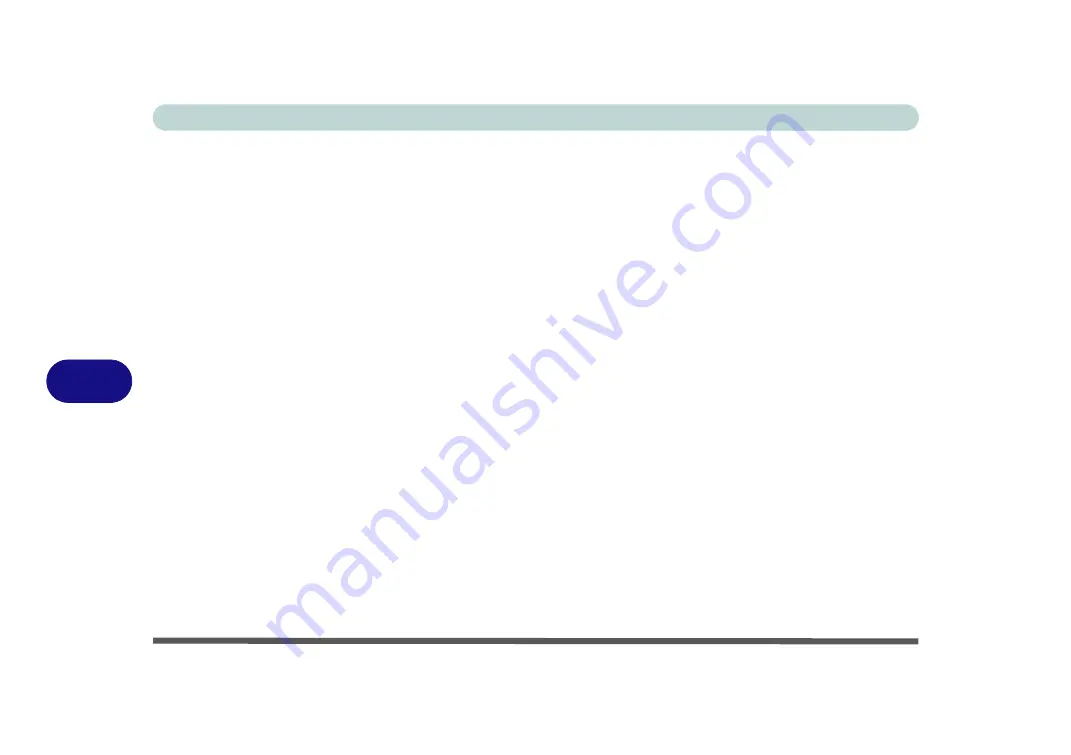
Modules & Options
6 - 46 Trusted Platform Module
6
Trusted Platform Module
(
Optional
)
The
TPM security chip
allows you to create and manage digital certificates for user
and platform authentication. This type of security is usually administered within
large enterprises and organizations, and therefore requires implementation by a sys-
tem administrator before users can access security features.
Make sure you have administrator’s rights to your computer, and have a
Windows
password enabled for full security protection. In addition
Make sure you prepare
a removable media (e.g. a USB flash drive) to store passwords etc. before begin-
ning the TPM initialization process
.
Before setting up the TPM functions you must enable and initialize the security plat-
form.
Содержание MUSTANG W640SR
Страница 1: ...User Manual MUSTANG W640SR NOTEBOOK...
Страница 2: ......
Страница 20: ...XVIII Preface...
Страница 32: ...XXX Preface Power E 24 Security E 24 LED Indicators E 24 Environmental Spec E 24 Dimensions Weight E 24...
Страница 68: ...Quick Start Guide 1 36 1...
Страница 78: ...Features Components 2 10 Mouse Properties Control Panel 2 Figure 2 8 Mouse Properties Control Panels...
Страница 116: ...Power Management 3 26 3...
Страница 224: ...Interface Ports Jacks A 6 A...
Страница 254: ...Video Driver Controls C 24 C...
















































