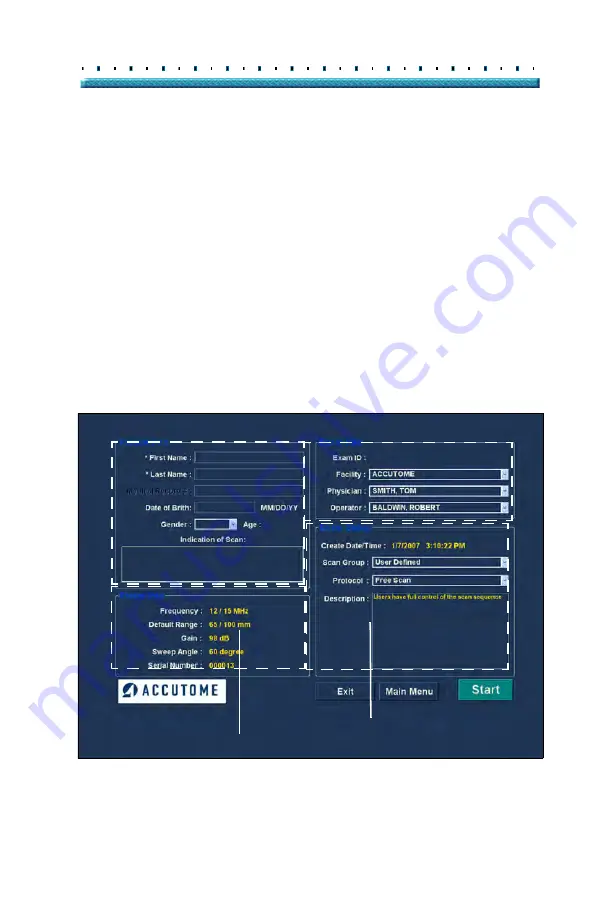
91
Performing Exams
Initial Exam Screen
Initial Exam
Screen
Upon starting a new exam (by selecting "New Exam"
from the main Accutome B-Scan Plus Screen) the
Accutome B-Scan Plus launches the Initial Exam Screen
shown in Figure 73 below. On this screen you start a
new patient exam by entering Patient data and making
appropriate selections for the new patient. The screen is
divided into the following areas:
Patient Info - requires you to enter current
patient data
Probe Info - displays the current probe
operational specifications
Exam Info - displays the Exam ID generated
by the Accutome B-Scan Plus and provides
selections for facility, physician and operator
Exam Setup - displays exam creation date and
time, and provides selections for the exam to
be performed.
Figure 73
Initial Exam Screen
Patient Info
Exam Info
Probe Info
Exam Setup
Содержание B-Scan Plus
Страница 1: ...Accutome B Scan Plus User s Guide 24 6110 Rev D...
Страница 20: ...xviii Accutome B Scan Plus User Guide...
Страница 26: ...6 Accutome B Scan Plus User Guide...
Страница 54: ...34 Accutome B Scan Plus User Guide Figure 16 TGC Tab Active Figure 17 Gamma Tab Active...
Страница 108: ...88 Accutome B Scan Plus User Guide...
Страница 114: ...94 Accutome B Scan Plus User Guide Figure 74 Initial Exam Screen with Patient Name...
Страница 173: ...153 Patient Image Analysis TGC Adjustment Figure 118 TGC Adjustments Displayed...
Страница 192: ...172 Accutome B Scan Plus User Guide...
Страница 196: ...176 Accutome B Scan Plus User Guide Figure 136 Printing a Frame PRINT IMAGE...
Страница 209: ...189 Printing Images and Reports Creating Reports...
Страница 210: ...190 Accutome B Scan Plus User Guide...
Страница 254: ...234 Accutome B Scan Plus User Guide...
Страница 256: ...236 Accutome B Scan Plus User Guide...
Страница 268: ...248 Accutome B Scan Plus User Guide...






























