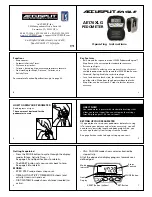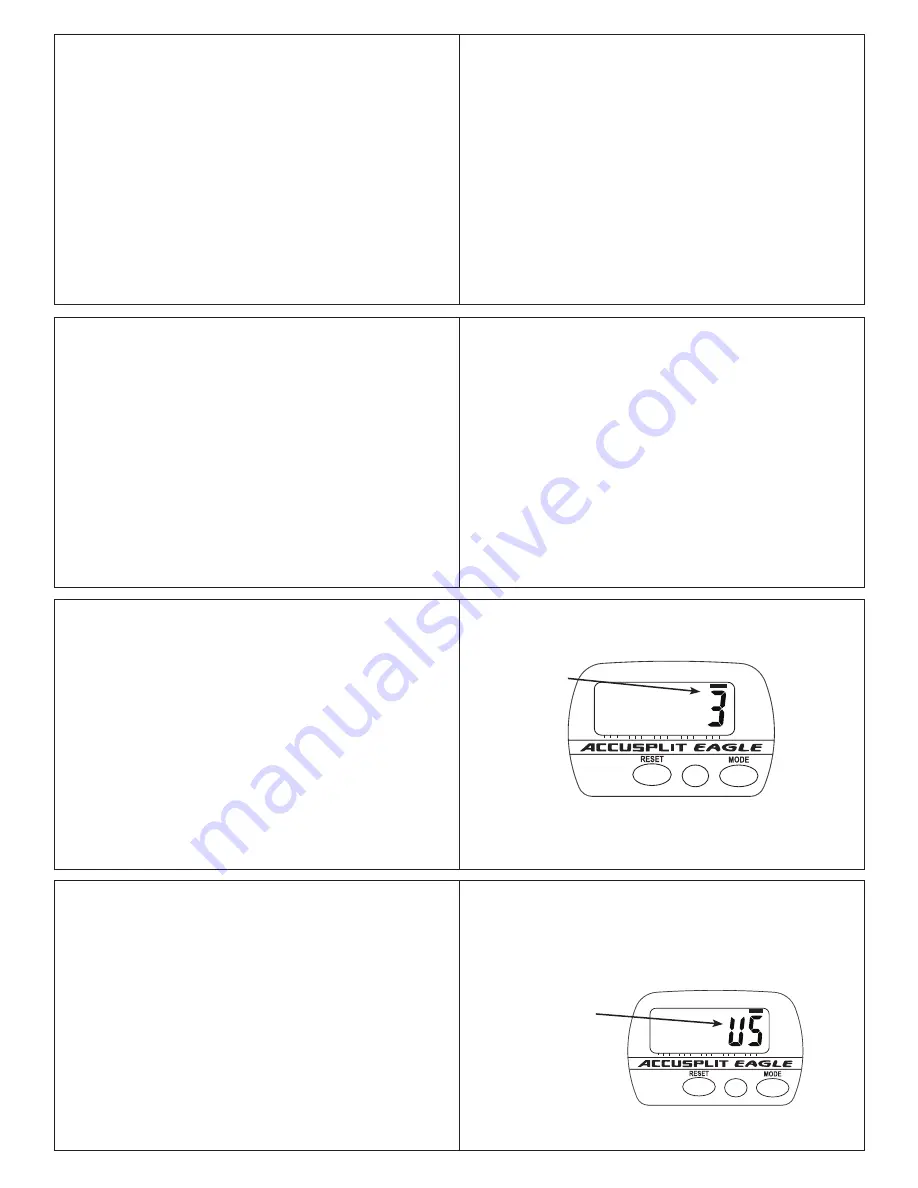
26
27
25
31
28
29
30
GOAL TRACKING
As discussed in beginning of instructions, this unit keeps
track of your progress towards the Step, Time, Distance, and
Calorie goals you set. Progress is shown as a series of small
bars appearing on the bottom of the display, with each bar
representing 5% of the total. For example, if you set your step
goal to 4,000 steps, and you’ve walked 2,000 steps so far,
the goal indicator in STEP mode will show as 50% complete.
Progress towards each goal is shown on the corresponding
screen – for example, when viewing DIST, you will see both
the distance traveled in numbers, and also the progress
towards your distance goal on the bottom of the display.
VIEWING YOUR RESULTS
Once you put on your pedometer with the cover closed, it
will automatically begin to record your steps, activity time,
distance, and calories burned. Repeatedly press the MODE
button to cycle through the pedometer modes:
STEPS
g
TIME
g
DISTANCE
g
CALORIE
g
STEPS
Time, Distance, and Calories are counted automatically
whenever steps are being counted.
• TIME is time spent in step activity.
• DISTANCE is simply stride length x steps.
• CALORIES is calorie burn from activity based on
your weight and rate of stepping pace.
Note:
For extra accuracy, the default Step Filter Setting is 1.
See page 28 to learn more.
RESETTING YOUR PEDOMETER
Most people prefer to reset counts daily. To reset your
regular counts: From STEP, TIME, DISTANCE, or CALORIE
mode, press and hold the yellow RESET button for at least 2
seconds. You’ll see the values all go back to zero.
OTHER SETTINGS
The Step Filter and Unit of Measurement settings are
accessed through a special “deep set” mode.
To enter this mode, press and hold the S1 (SET) button for 4
seconds. The screen will display a single digit. From within
Deep Set mode, press the S2 (SET) button to cycle back and
forth between the Step Filter set point and Choice of Unit
System.
CHANGING STEP FILTER SETTING
While the JW200 PedometerEngine™ Step Sensor is
extremely accurate, some people like to have the ability to
filter out false steps. Therefore, the unit has a variable setting
step filter, to allow fine-tuning to your specific preferences.
You can set the value to any value from 0 – 5 steps. For
example, if the filter is set to “3”, the unit will wait to start
counting steps until more than three steps have been taken in
less than five seconds.
Press S3+ (MODE) or S3– (RESET) to change the Step Filter
Setting.
Set Step Filter set point
STEP TIME DIST CAL SET
80
60
40
20
0
100%
D
IGI
-
W
ALKER
XL
.COM
170
XL
G
S3-
S3+
S1,S2,S4
JW200
MY
CALORIE
Can be set
from 0-5
steps
CHANGING UNITS (English vs. Metric)
The Pedometer can display either in English units (inches,
miles, and pounds - this is the default), or in Metric units
(cm, km, and kg). From within Deep Set mode (see above),
press the S2 (SET) button to cycle back and forth between
setting the Step Filter set point and Choice of Unit System.
The unit will show either “US” or “EU” (for European Union)
depending on the unit system chosen. If you change units
after using the pedometer, the unit will convert all of your
data into the new unit system when you exit Deep Set model.
You can check to see which system of units you are using by
seeing which measurement units are displayed on the Stride
and Weight setting screens.
Press S3+ (MODE) or S3– (RESET) to change the
Measurement Mode. Press and hold S4 (SET) for 2 seconds to
exit Deep Set Mode (See page 21).
Note:
The unit will save any changes and exit set mode after
30 seconds unattended.
STEP TIME DIST CAL SET
80
60
40
20
0
100%
D
IGI
-
W
ALKER
XL
.COM
170
XL
G
S3-
S3+
S1,S2,S4
JW200
MY
CALORIE
“US” (English)
or “EU” (Metric)
Set Measurement Mode