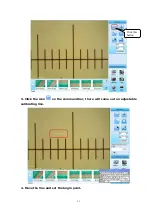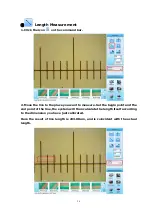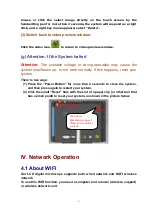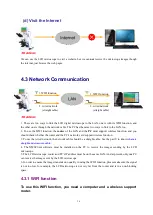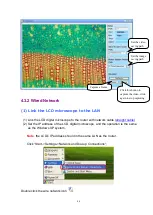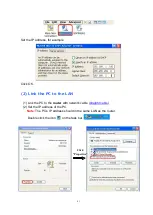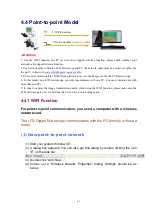30
(f) Image Preview Window
(1) Switch to the image preview window:
Click the view icon
to switch from video preview to image preview.
The image preview window displays partial enlargement image, you can drag
the red rectangle in the panoramic image to adjust the part of image to
enlarge preview.
Double click a select image in the image index bar to access to the image
preview window.
(2) Delete an image:
Select the image you want to delete, or click the icon
, the system will ask
you to check delete, click ok if you want to delete, and click cancel if you don‟t
want to delete.
Equivalent Command:
Use the right click function, use the right key of the
Image Index Bar: Displays the captured images
Double click the select image to preview.
Panoramic image, move
the red rectangle to adjust
the partial of image to
enlarge preview.
Enlarge preview the partial of
image in the red rectangle.
Switching
to
video preview
Last Page
Next Page
Delete the select image.