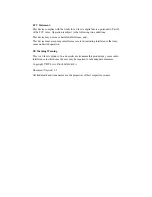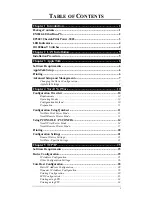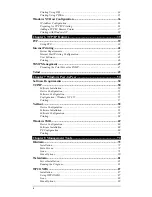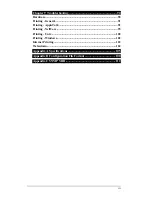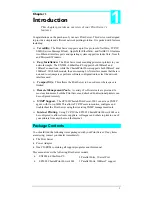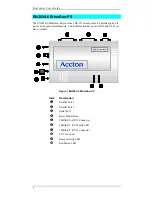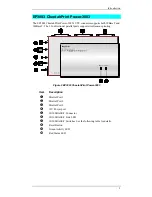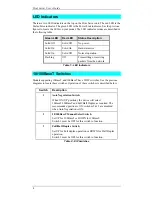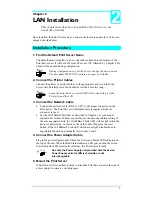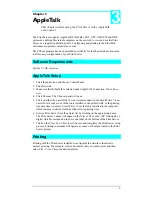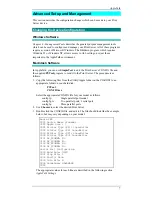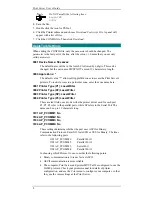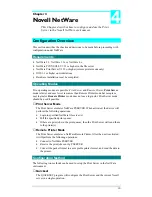Отзывы:
Нет отзывов
Похожие инструкции для EtherDuo-PS EN2024-6

DP-300+
Бренд: D-Link Страницы: 38

Epress EtherNetwork DP-301P+
Бренд: D-Link Страницы: 2

7760DN - Phaser Color Laser Printer
Бренд: Xerox Страницы: 158

5218
Бренд: IBM Страницы: 60

LE840D
Бренд: Oki Страницы: 28

MEFA-15
Бренд: MEFA Страницы: 2

MC363DN
Бренд: Oki Страницы: 24

Hi-Res EBS-2600
Бренд: EBS Ink-Jet Systems Страницы: 3

MVP 150
Бренд: Printronix Страницы: 5

PHASER 6200
Бренд: Tektronix Страницы: 42

Eserver xSeries 360 Type 8686
Бренд: IBM Страницы: 74

Microline 393
Бренд: OKIDATA Страницы: 44

Genmitsu 3018-MX3
Бренд: SainSmart Страницы: 50

8860MFPD - Multifunction Inkjet Printer
Бренд: Xerox Страницы: 16

IP-004S
Бренд: MISUMI Страницы: 18

xSeries 440 8687
Бренд: IBM Страницы: 80

xSeries 230 6RY
Бренд: IBM Страницы: 194

M-8450
Бренд: SATO Страницы: 241