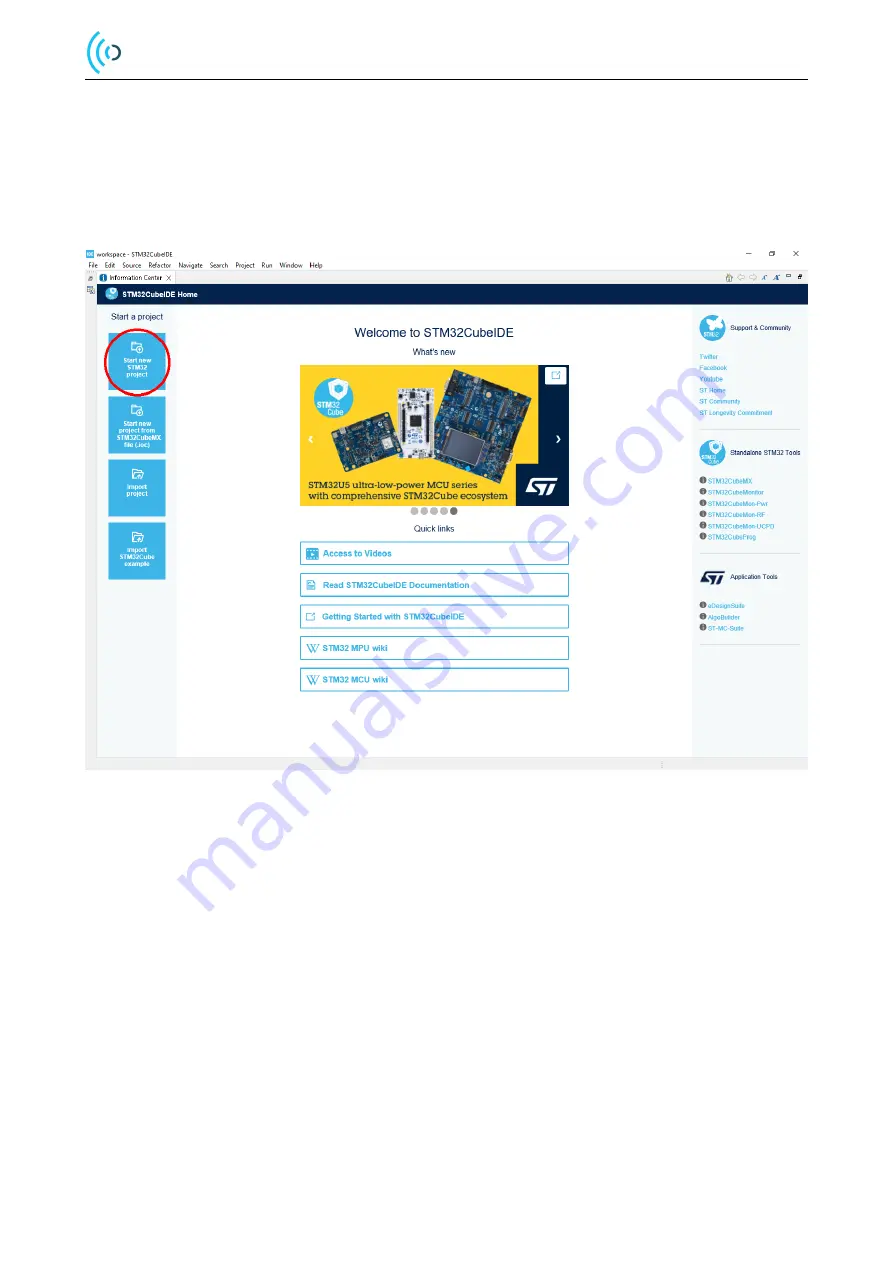
A121 Integration using STM32CubeIDE
2
Getting Started with STM32CubeIDE
This section will cover how to setup a project in STM32CubeIDE, and make sure that the code works with the Acconeer
software.
Start STM32CubeIDE and click “Start new STM32 project”. The option is also available under “File
→
New
→
STM32Project”.
Figure 1: Start new STM32CubeIDE project
When running on Linux/Ubuntu you might be asked about Connection Parameters, generally, you can skip this part by
selecting “No proxy”.
2.1
MCU/Board Selection
Search for the MCU or Board you are working with in the MCU Selector/Board Selector tab. In the example in this
document we use the board “NUCLEO-L476RG”. Start off by searching for “NUCLEO-L47” in the “Part Number
Search”-option at the top left in the Board Selector tab.
The board will show up in the “Boards list” at the bottom of the page. Click it. When clicking the board or MCU, you
will be given some information about it.
Make sure the “Nucleo-L476RG” board is selected and press the “Next”-button at the bottom of the page.
© 2022 by Acconeer AB - All rights reserved
Page 4 of 23




















