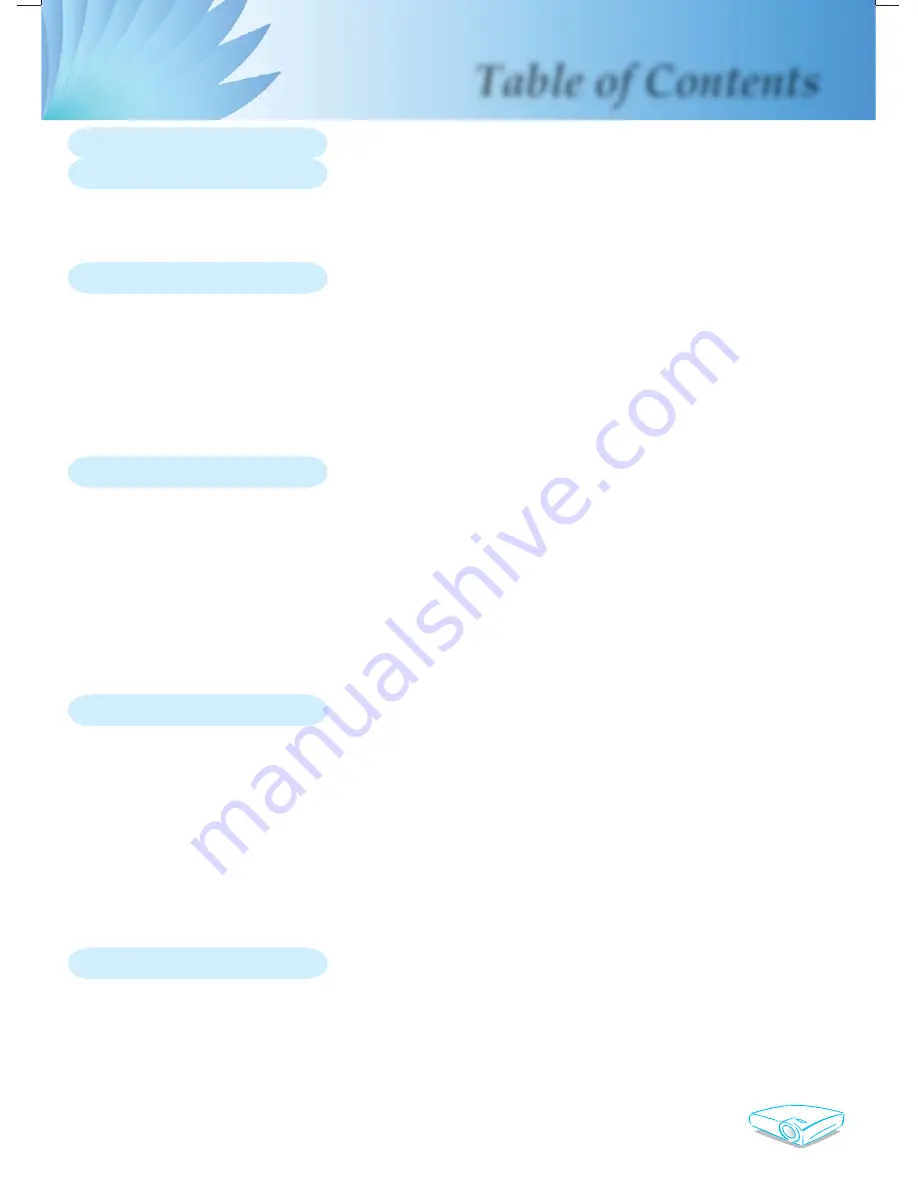
English
1
Table of Contents
Table of Contents ......................................................................................... 1
Usage Notice ................................................................................................ 2
Safety Information ................................................................................................2
Precautions...........................................................................................................3
Eye Safety Warnings ............................................................................................5
Introduction................................................................................................... 6
Product Features ..................................................................................................6
Package Overview................................................................................................7
Product Overview .................................................................................................8
Main Unit ........................................................................................................................8
Control Panel .................................................................................................................9
Connection Ports .........................................................................................................10
Wireless Remote Control ............................................................................................. 11
Installation .................................................................................................. 12
Connecting the Projector ....................................................................................12
Powering On/Off the Projector............................................................................13
Powering On the Projector ...........................................................................................13
Powering Off the projector ...........................................................................................14
Warning Indicator .........................................................................................................14
Adjusting the Projected Image............................................................................15
Adjusting the Projector Image Height ..........................................................................15
Adjusting the Projector Zoom / Focus ..........................................................................16
Adjusting Projected Image Size ...................................................................................16
User Controls ............................................................................................. 17
Control Panel & Remote Control ........................................................................17
On-Screen Display Menus..................................................................................20
How to operate ............................................................................................................20
Menu Tree ....................................................................................................................21
Language .....................................................................................................................22
Management I .............................................................................................................23
Management II ............................................................................................................25
Image-I ........................................................................................................................26
Image-II (Computer Mode / Video Mode) ....................................................................28
Colour Setting .............................................................................................................30
Appendices................................................................................................. 31
Troubleshooting ..................................................................................................31
Replacing the lamp .............................................................................................35
Compatibility Modes ...........................................................................................36
RS232 Commands .............................................................................................37
Ceiling Mount Installation ...................................................................................38


































