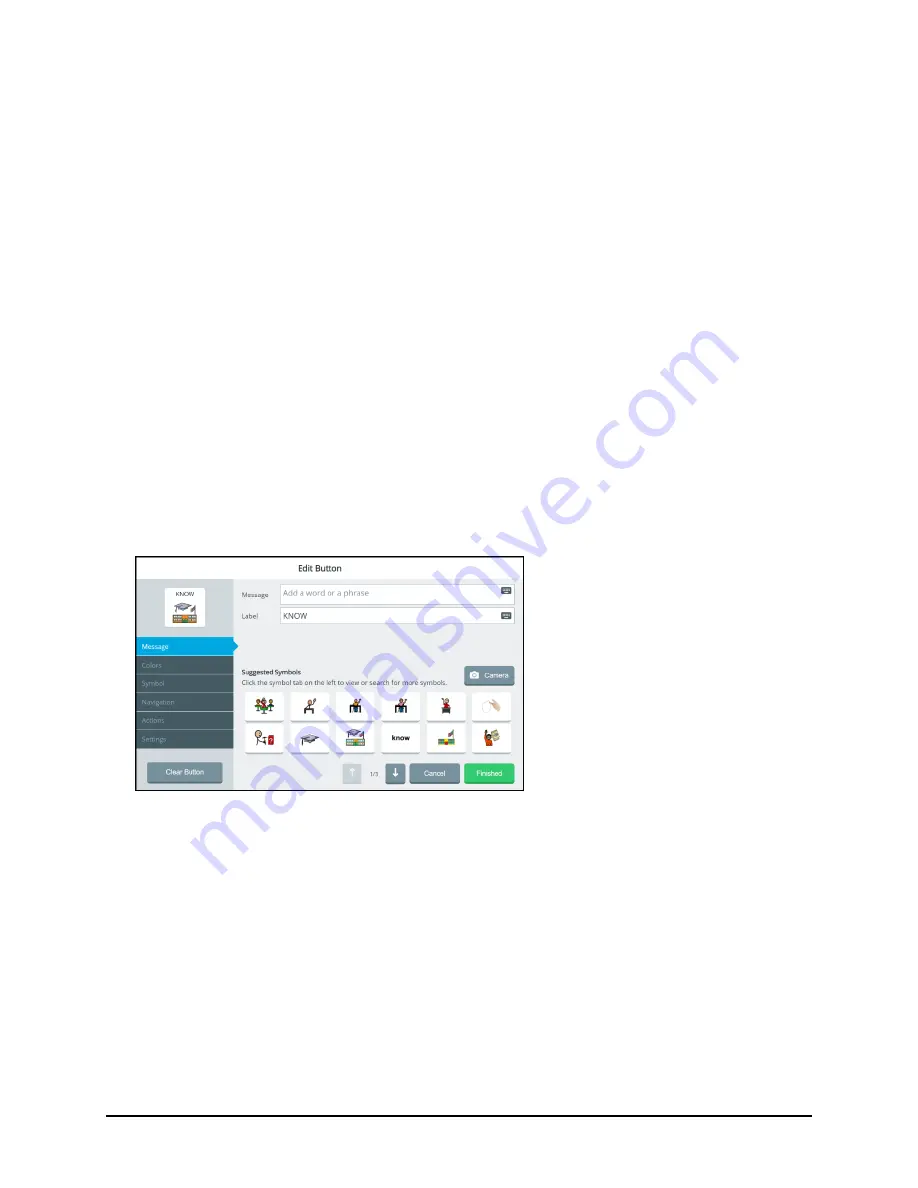
Accent 1400 User’s Guide
22
Changing the Access Method
To change the method you use to control your device:
1.
Select
Menu
>
Toolbox
>
User Settings
>
Access Method
.
2.
Select
Touch
,
Head Tracking& USB Input
,
Eye Tracking
, or
Scanning
.
3.
The method currently selected displays a colored border.
Editing a Button
1.
Do either of the following:
Open the Editor by selecting
Menu
>
Toolbox
>
Vocabulary
>
Editor
. Once you are looking at the
button you want to edit, select
Edit
. The “Edit” button changes color. Select the button you
want to modify.
Open the Editor by selecting
Menu
>
Editor
. Once you are looking at the button you want to edit,
select
Edit
. The “Edit” button changes color. Select the button you want to modify.
2.
Using either method, the Edit Button window opens.
Note:
Do
not
select Clear Button unless you intend to remove the message, label, symbol, actions,
colors, and navigation from the button.
3.
Select tabs to make the changes you want.
Message:
Change a button’s message and label. When you enter message or label text, the software
will suggest symbols you might want to use for the button.
Colors:
Change the color of a button or its background, border, symbol background, label
background, or font color.
Symbol:
Change a button’s symbol, import symbols, or take a photo with the device’s camera.
Navigation:
Add a navigation action to a button.






























