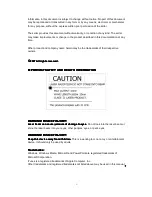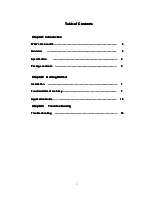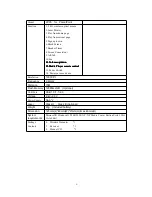- 9 -
Application
Application
Application
Application Guide
Guide
Guide
Guide
1111.... Wireless
Wireless
Wireless
Wireless Optical
Optical
Optical
Optical trackball
trackball
trackball
trackball mouse
mouse
mouse
mouse function
function
function
function
2.4G wireless Optical Mouse function with all function of general mouse. You can move
the trackball to move cursor. You can adjust mobile speed for cursor from control pan.
2.
2.
2.
2. ZoomIt
ZoomIt
ZoomIt
ZoomIt application
application
application
application software
software
software
software is
is
is
is suited
suited
suited
suited our
our
our
our company
company
company
company’’’’ssss wireless
wireless
wireless
wireless presenter.
presenter.
presenter.
presenter.
a.
a.
a.
a.
When you insert CD into CD-ROM, will display menu and choice “run zoomIt” to click.
When zoomit is running, you will find out the
icon on the side corner of task bar.
A
A
A
Advise:
dvise:
dvise:
dvise: please
please
please
please copy
copy
copy
copy zoomit.exe
zoomit.exe
zoomit.exe
zoomit.exe file
file
file
file to
to
to
to your
your
your
your computer.
computer.
computer.
computer. D
D
D
Don
on
on
on’’’’tttt change
change
change
change default
default
default
default value.
value.
value.
value.
b.
b.
b.
b.
zoom in or zoom out screen for all model.
a) push
on wireless presenter right side to start zoom in status. Exit zoom mode with
esc key or right key
Press esc key to close zoom function.
b) Now you can rotate up
to zoom in on base last time. rotate down
to zoom out
on base last time.
c) when screen is zoom status. You can move trackball to adjust screen
c.
c.
c.
c.
Notes pen for only LP04
press pen key to start notes pen mode, Exit note pen mode with esc key . you must
press left key and move trackball at the same time to drawing.
Press left ctrl + or arrow key to change pen width. You can change the pen color by
entering drawing mode and typing “r”, “g”, “b”, “o” or “y” for red, green, blue, orange or
Yellow.
d.
d.
d.
d.
Break timer for LP04 and LP05
press
key to open timer, exit timer with esc key.
Increase and decrease time with up or down.
3333.... Power
Power
Power
Power Point
Point
Point
Point presenter
presenter
presenter
presenter and
and
and
and Laser
Laser
Laser
Laser pointer
pointer
pointer
pointer function
function
function
function
a. Start Microsoft PowerPoint program and to play your PowerPoint file
b. Page up and page down function: you can rotate up or down on
side of
presenter to page up and page down.
c. Return to edit status. click
ESC
ESC
ESC
ESC
key on presenter right side
e. Laser pointer
:
press
button to open laser bean
,
release
button to close laser bean
。
(
Caution: Don’t stare into Beam
)
3.
3.
3.
3. Keyboard
Keyboard
Keyboard
Keyboard function
function
function
function for
for
for
for LP02
LP02
LP02
LP02 and
and
and
and LP03
LP03
LP03
LP03
a. Press and hold
key to till open on-screen keyboard in windows system
b. you can choose keyboard standard, such as 101,102,106
。
c. Please move cursor to some letter, and click left key to input letter