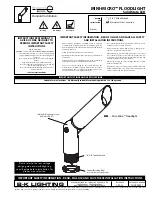Page 4
Dip switch settings
for 4 channel controllers
Maintenance
Keep the lens clean using a soft damp cloth.
Regularly remove dust and fluff from the fan cooling vents or the unit may
overheat.
To replace the lamp, first disconnect the mains power and wait for the unit to
cool if it has been running. Remove the panel under the lens. Remove the old
lamp by sliding it out of the metal clip. Pull the connector off the lamp pins. Plug
onto the new lamp and refit into clip. Replace cover.
Lamp type A1-259 (24V, 250W)
issue 1.1 © AbstractAVR Limited 2004
Tel 0116 278 8078 http://www.abstract.uk.com
Twister4 HP
The Twister4 HP is the first in a range of Abstract “HP” products.
This sheet gives you a quick guide to how it works.
Setting the unit up
These controls and connectors are located on the end of the unit
opposite to the output lens.
1: (socket) DMX output or link through. Plug “slave” units in here.
2: (plug) DMX input, for a DMX desk or if this is a slave unit in a
stand alone system. Note: Pin 2 is “hot data”
3: Power On indicator (red)
4: DMX received, or Sound Beat indicator (green)
5: DMX address or Sound Option dip switches
6: Microphone
There is a rocker switch next to
the mains input on the rear of
the unit which dims the lamp
slightly to extend lamp life.
Connect 240V mains to the IEC
mains power input. When you
connect power the unit will go
through a short setup routine,
and will then begin to produce a
lightshow to sound, or if DMX is
connected, will respond to the
DMX input.
Focus the beam output by loosening the two screws on the top of
the case and sliding the lens back or forward.
Stand alone mode
The Twister4 HP has an advanced stand alone light show featuring
BPM sensing and product group controls. If no DMX is connected,
the unit will automatically work in stand alone mode. If you
connect other Abstract units to the DMX output, they will