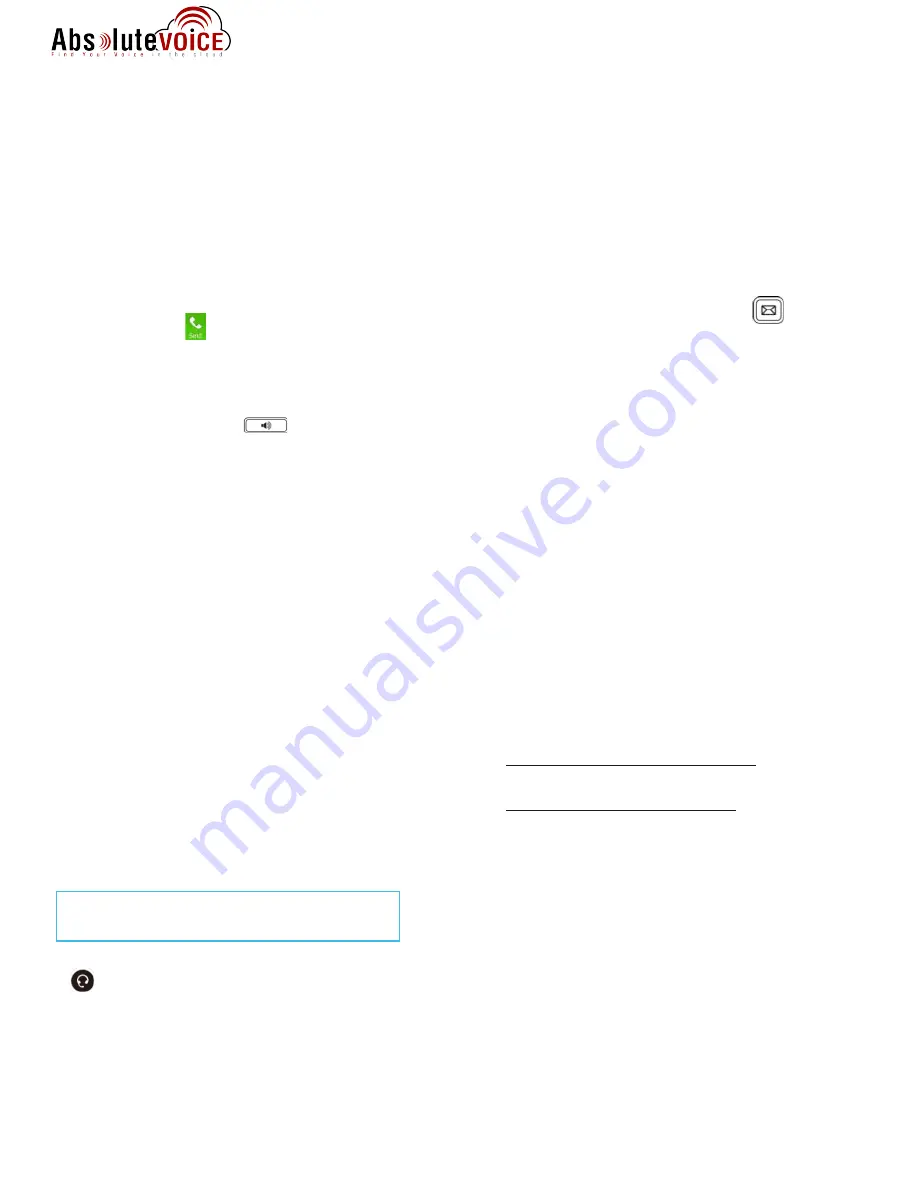
Quick Reference Guide
Absolute VOICE AV-T48S
Internet Phone
Rev. 100214
The Basics
How to Make a Call
1) Using Phone Handset:
•
Lift Handset
•
Using the keypad, enter the number or extension of the
party you wish to reach
•
Tap the
Send
Softkey and wait for recipient to
answer
2) Using Speaker Phone:
•
Do
not
lift Handset
•
Using the keypad, enter the number or extension of the
party you wish to reach
•
Tap the
Send
Softkey. Wait for recipient to answer
3) Using Headset:
•
Using the keypad , enter the number or extension of the
party you wish to reach
•
Tap the
Send
Softkey. Wait for recipient to answer
How to Answer a Call
1) Using Phone Handset:
•
When phone rings, lift Handset
•
Begin speaking
2) Using Speaker Phone:
•
When phone rings do
not
lift Handset
•
Press
Speaker
button
•
Begin speaking
3) Using Headset:
•
When phone rings, tap the
Answer
Softkey or tap the
green inbound line key
•
Begin speaking
Using a Headset
•
After connecting the Headset, press the
Headset
button.
The Headset button will light up and all incoming
calls will now ring through to the Headset
1)
Switching to a Headset when on a call:
•
Do
not
hang up Handset
•
Put on the Headset
•
Press the
Headset
button
•
Hang up the Handset
Checking Your Voicemail
1) From your phone:
•
Lift Handset
•
Press the
Voicemail Message
button
•
Follow the voice prompts to enter your Password (PIN) )
OR
•
Lift the Handset
•
Dial your Company’s VM Extension
•
Enter Password (PIN)
2)
Using
Absolute VOICE
Web Portal:
•
Log into your
Absolute VOICE
Web Portal
•
Double-click the message to play through PC’s
speakers
3)
From outside line:
•
Dial 877-282-4524
•
Enter 10-digit Direct Dial number for your phone
•
Enter your ID (Extension Number)
•
Enter Password (PIN)
Voicemail Message Options
1)
Delete Voicemail Message:
•
Tap 7
2)
Forward to another user’s voice mailbox:
•
Tap 8
Forward
without
introductory message:
o
Tap 8
Forward
with
introductory message:
o
Tap 1
o
Record your introductory message
o
Tap 2 to save the message
o
Enter the Extension Number where the message is
to be forwarded followed by #
3)
Rewind or Fast Forward a voicemail message:
•
While listening to the message:
o
Rewind
- Tap 4
o
Fast Forward
- Tap 6
The message will rewind or advance a few seconds
each time you tap the key
.
4) “
Skip” the header announcement
and go directly to
the message by tapping the pound (#) key.
Please use a headset that supports an RJ9
(Modular jack) interface for best results.




