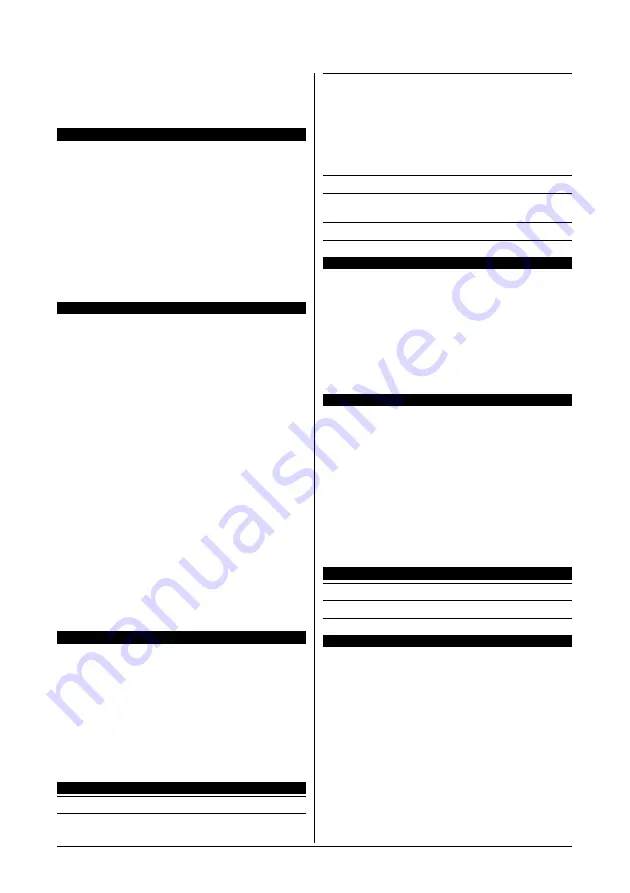
4-2
IX48 GT3
4.2 Deutsch//Kurze Installationsanleitung
Diese “Kurze Installationsanleitung” enthält nur die
grundlegenden Hardwareinformationen, die Sie zur
Installation Ihres abit-Motherboards benötigen. Details
finden Sie im ausführlichen Handbuch.
Vorsichtsmaßnahmen beim Einrichten der Hardware
•
Vor Installation des Motherboards und Ändern von
Einstellungen müssen Sie immer die Stromversorgung
ausschalten und den Stecker von der Steckdose abziehen.
•
Erden Sie sich ordnungsgemäß, indem Sie ein statisches
Handgelenksband tragen, bevor Sie das Motherboard aus
seinem antistatischen Beutel herausnehmen.
•
Halten Sie das Motherboard an seinen Rändern fest.
Kommen Sie nicht mit den darauf befindlichen Komponenten
in Kontakt.
•
Berühren Sie keine Modulkontakte und IC-Chips.
•
Legen Sie das Motherboard auf eine geerdete, antistatische
Oberfläche oder auf den antistatischen Beutel, in dem sich
das Motherboard befand.
Installieren des Motherboards im Gehäuse
Das Computergehäuse für dieses Motherboard sollte folgenden
Voraussetzungen entsprechen:
•
Es eignet sich für den Formfaktor dieses Motherboards.
•
Anzeigen und Schalter am Gehäuse werden von allen
Kabelanschlüssen auf dem Motherboard unterstützt.
•
Es liefert genügend Strom und besitzt ausreichend Platz für
alle zu installierenden Laufwerke.
•
Seine rückseitigen Anschlussblende stimmt mit der
rückseitigen Anschlussblende und den
Erweiterungssteckplätzen auf dem Motherboard überein.
So wird das Motherboard im Gehäuse installiert:
•
Legen Sie die Seite mit den E/A-Anschlüssen an die
Rückseite des Gehäuses.
•
Finden Sie die Schraubenlöcher auf dem Motherboard und
auf dem Gehäuseboden.
•
Legen Sie alle erforderlichen Stehbolzen oder Distanzstücke
auf den Gehäuseboden und befestigen Sie diese.
•
Richten Sie alle Schraubenlöcher auf dem Motherboard mit
den Stehbolzen oder Distanzstücken auf dem
Gehäuseboden aus.
•
Schrauben Sie das Motherboard fest.
Damit kein Kurzschluss auf der Leiterplatine erzeugt werden
kann, ENTFERNEN Sie bereits auf dem Gehäuseboden
befindliche Stehbolzen oder Distanzstücke aus Metall, wenn
sich diese nicht mit den Befestigungslöchern dieses
Motherboards ausrichten lassen.
Jumper zum Löschen des CMOS-Inhalts
Dieser Jumper löscht den Inhalt des CMOS-Speichers, um die
BIOS-Daten zurückzusetzen. Sie müssen den Inhalt des
CMOS-Speichers löschen, wenn die BIOS-Einstellungen falsch
sind und sie zu einem Fehlbetrieb des Motherboards führen.
Um den Inhalt des CMOS-Speichers zu löschen, stecken Sie
alle Netzkabel vom Motherboard ab, setzen Sie die
Jumperkappe einige wenige Sekunden auf die Einstellung
“CMOS löschen” und setzen Sie sie dann wieder zurück auf die
Einstellung “Normal”. Nach dem Wiederanschluss aller
Netzkabel und einem Neustart des Computers setzt sich der
BIOS-Inhalt auf seine Standardkonfiguration zurück.
Anschließen der Gehäusekomponenten
ATX-Stromversorgung: [ATXPWR1], [ATX12V1]
Lüfteranschlüsse (FAN): [CPUFAN1], [SYSFAN1],
[AUXFAN1], [NBFAN1]
Anschlüsse auf der Vorderseite: [FPIO1]
•
[
HLED
]: Kabelanschluss für Festplattenzugriffsanzeige.
•
[
RST
]: Kabelanschluss für Rücksetzschalter.
•
[
SPKR
]: Kabelanschluss für Kabelanschluss für
Systemlautsprecher.
•
[
SLED
]: Kabelanschluss für Suspend-LED.
•
[
PWR
]: Kabelanschluss für Netzschalter.
•
[
PLED
]: Kabelanschluss für Betriebsanzeige (LED).
Zusatz-Header für USB-Anschluss: [FP-USB1], [FP-USB2]
Zusätzlicher IEEE 1394-Anschluss-Header: [FP-1394-1],
[FP-1394-2]
Audioanschluss-Header auf der Vorderseite: [FP-AUDIO1]
Interne Audioanschlüsse: [CD1], [AUX1]
Installieren der CPU mit Kühlkörper
Da es unterschiedliche CPUs (Prozessoren) mit Kühlkörpern
zur Auswahl gibt, die jeweils unterschiedlich installiert werden
müssen, beachten Sie bitte genau die Installationsanweisungen
auf der von Ihnen gekauften Verpackung. Die CPU ist ein
empfindliches, elektronisches Gerät, das während des Betriebs
sehr viel Hitze erzeugt. Seien Sie bitte vorsichtig bei der
Installation.
Wenn der Kühlkörper am Prozessor angebracht ist, verbinden
Sie das CPU-Lüfterkabel mit dem [
CPUFAN1
]-Anschluss auf
dem Motherboard.
Installieren von Speichermodulen
•
Drücken Sie die Verriegelungen auf beiden Seiten des
Steckplatzes herunter.
•
Richten Sie das Speichermodul mit dem Steckplatz aus. Der
Steckplatz ist gekerbt und das Speichermodul hat einen
Ausschnitt, so dass es nur in eine Richtung passt.
•
Drücken Sie das Speichermodul fest in den Steckplatz
hinein. Die Verriegelungen des Steckplatzes bewegen sich
automatisch nach oben und rasten in den Rändern des
Sp[eichermoduls ein.
•
Um das Speichermodul zu entfernen, drücken Sie die
Verriegelungen auf beiden Seiten des Steckplatzes
gleichzeitig nach unten und ziehen Sie dann das
Speichermodul heraus.
Anschließen von Speichergeräten
Anschließen von Diskettenlaufwerken: [FDC1]
Anschließen von IDE-Festplatten: [IDE1], [IDE2]
Anschließen von SATA-Festplatten: [SATA1] ~ [SATA4]
Anschlüsse auf der Rückseite
•
Mouse:
Anschluss für eine PS/2-Maus.
•
keyboard:
Anschluss für eine PS/2-Tastatur.
•
LPT1:
Anschluss für einen Drucker oder andere Geräte, die
das parallele Kommunikationsprotokoll unterstützen.
•
COM1:
Anschluss für ein externes Modem, eine Maus oder
andere Geräte, die das serielle Kommunikationsprotokoll
unterstützen.
•
OPT-IN1:
Dieser Anschluss ist ein optischer S/P
DIF-Eingang für digitale Multimediageräte.
•
OPT-OUT1:
Dieser Anschluss ist ein optischer S/P
DIF-Ausgang für digitale Multimediageräte.
•
AUDIO1:
Anschluss für 7.1 Kanal HD Audio
•
IEEE 1394:
Anschluss für Geräte mit IEEE 1394-Protokoll.
•
LAN1:
Anschluss für ein ortsgebundenes Netzwerk.
•
USB1/USB2:
Anschluss für USB-Geräte wie Scanner,
digitale Lautsprecher, Monitor, Maus, Tastatur, Hub,
Digitalkamera, Joystick, etc.














































